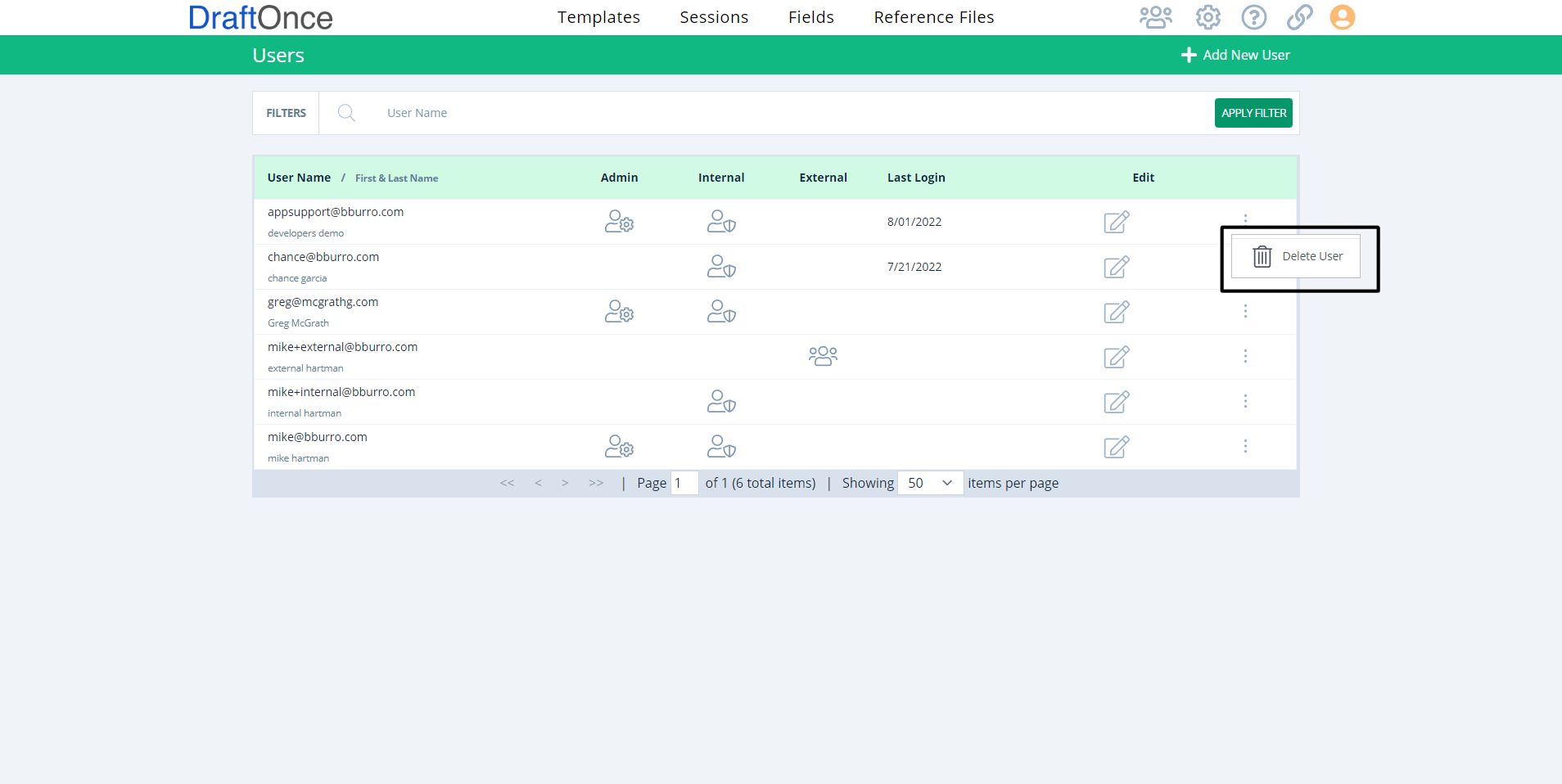In Users, Setup features include, Add New User, Filter by Name, User Name, Invited, Public,
Internal, Admin, Last login, Edit and Setting
Select User Icon:
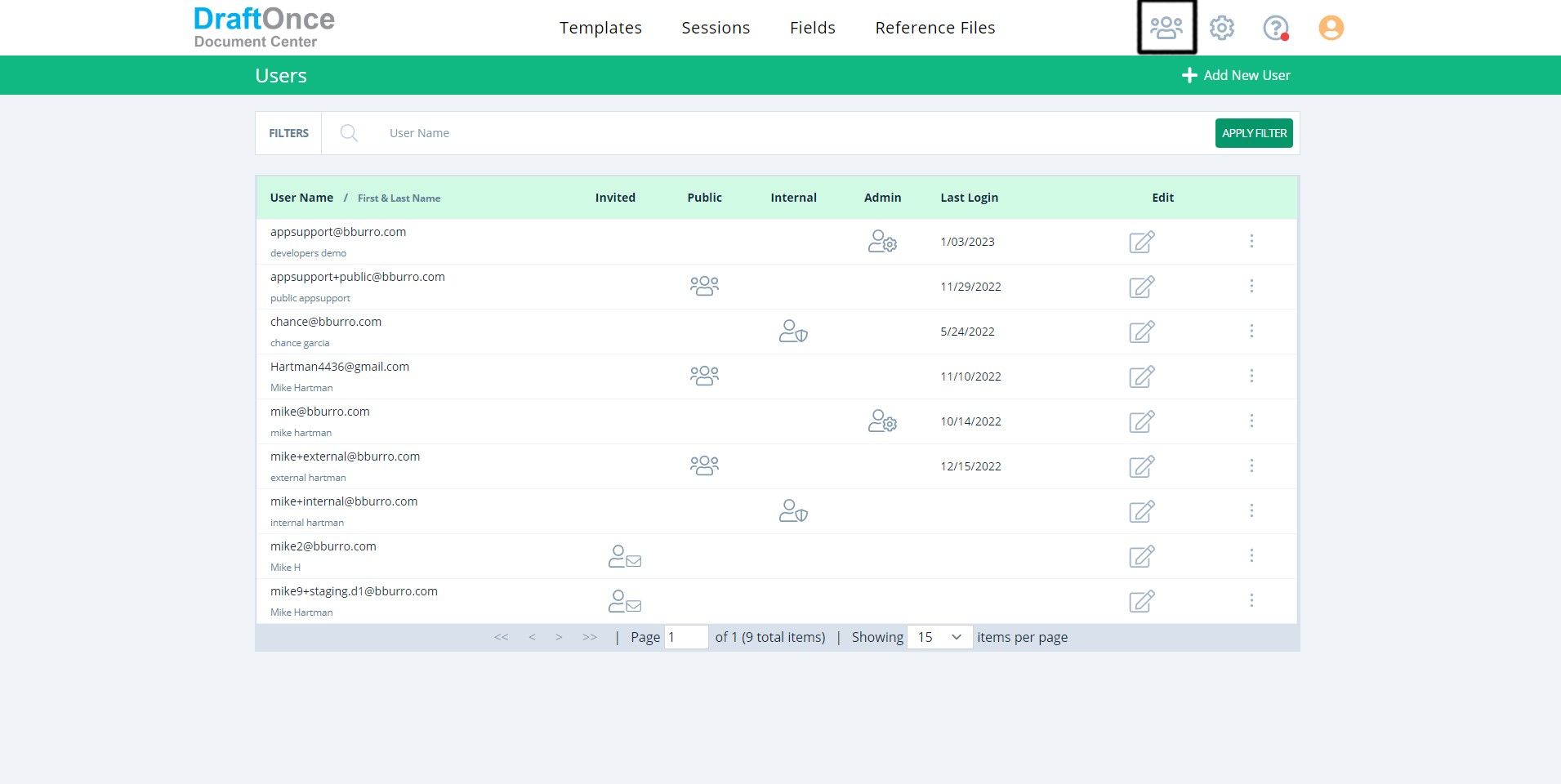
Add New User:
Click Add New User, Fill In Credentials, Email, First Name and Last Name. Set Temporary Password, New Password and Confirm Password. Use Permissions to Select Roles, External User, Internal User and Administer. Click Save
(Note: Fields with red asterisks are required fields)
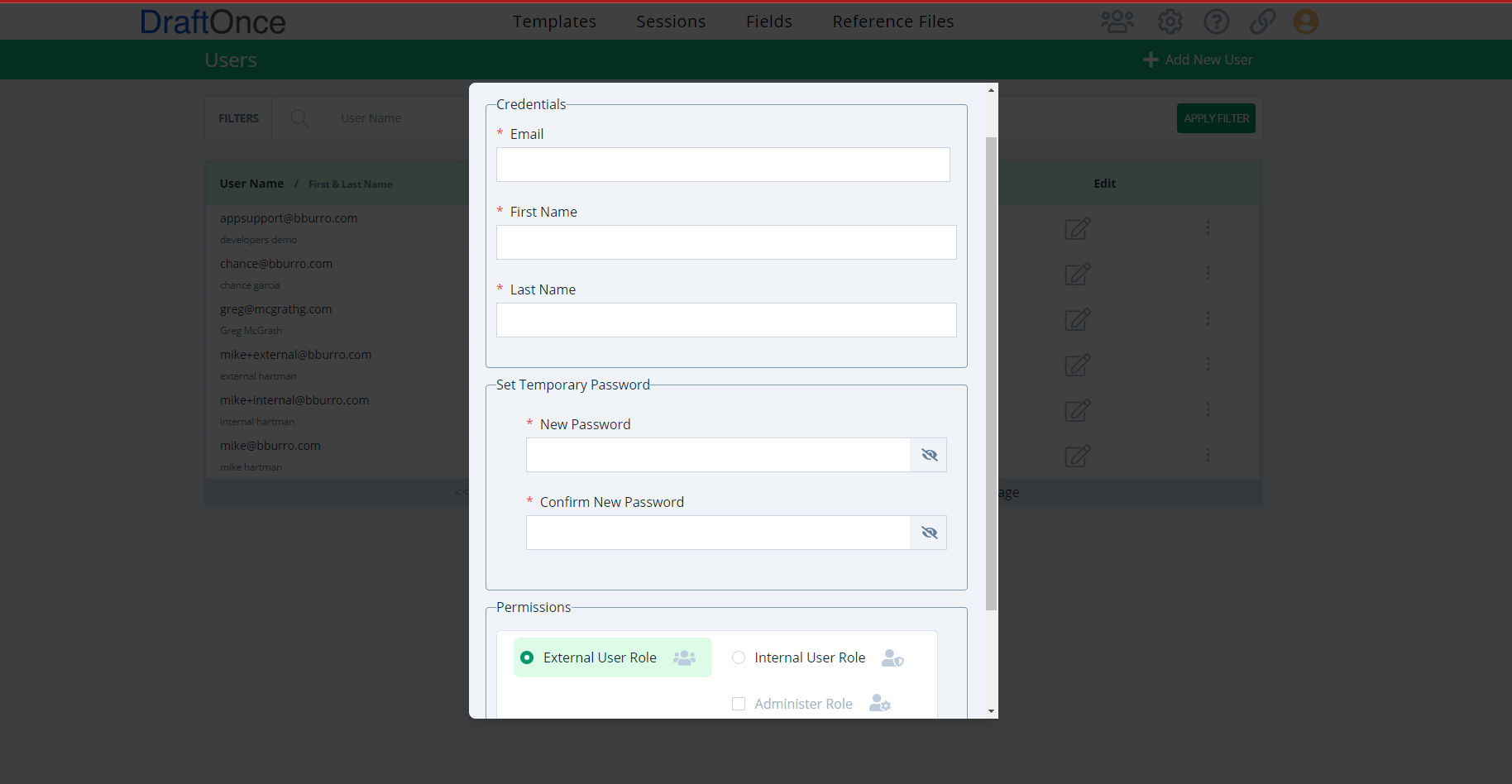
Filter by Name:
Type in a name Search Bar then Click Apply Filter.
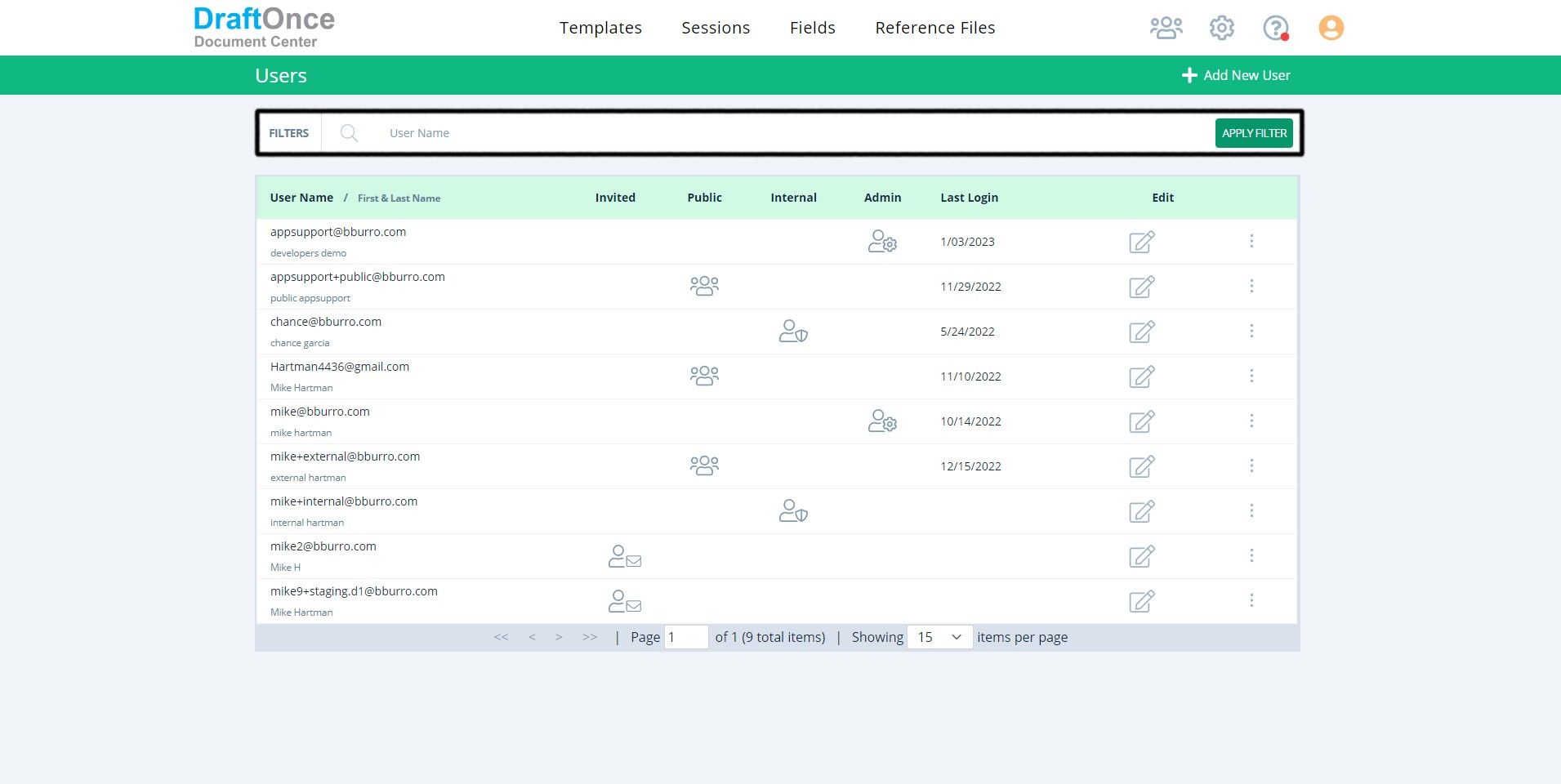
User Name:
Shows User Name and First and Last Name Underneath.
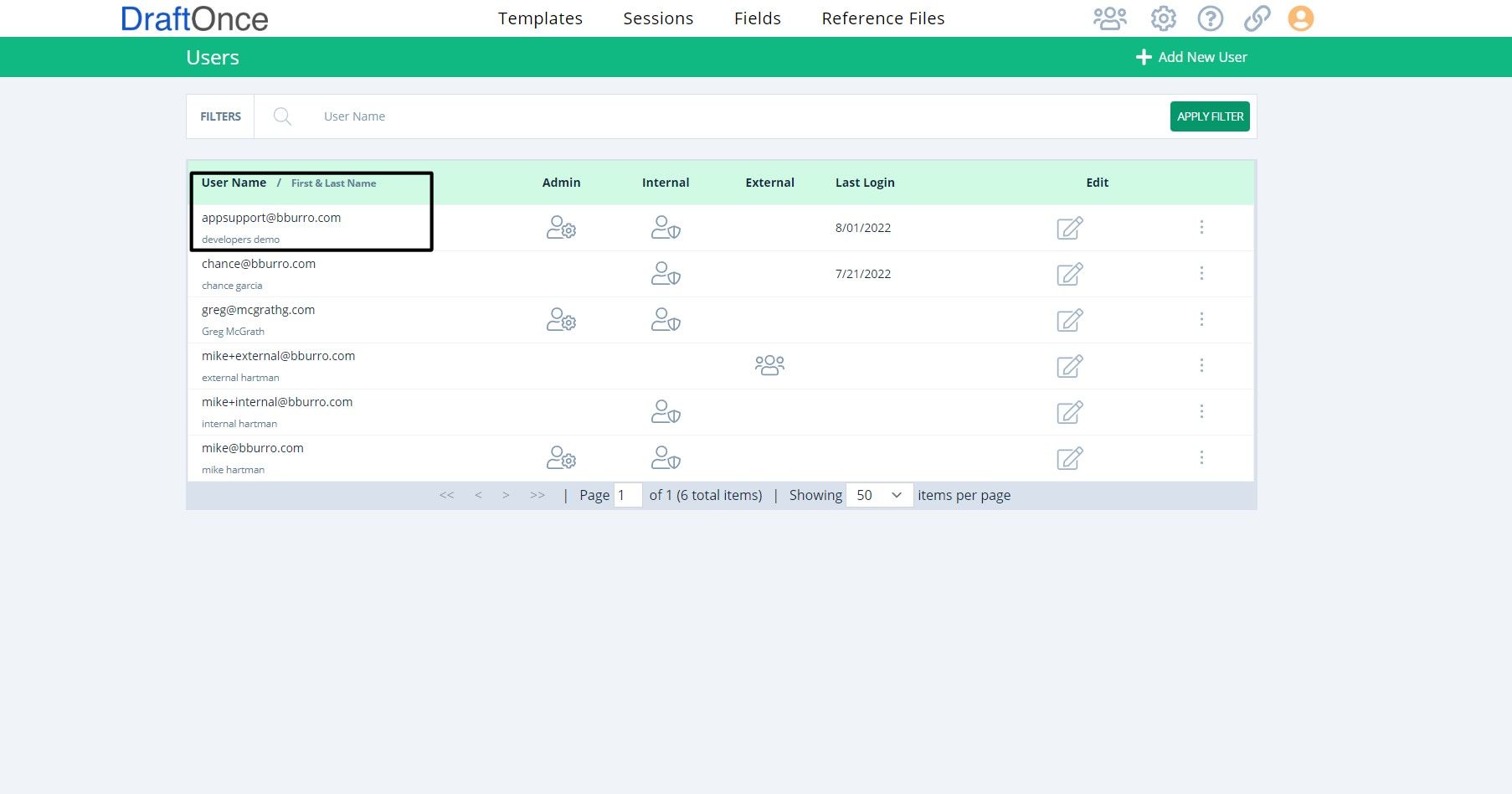
Admin:
Shows if user has Administer Role.
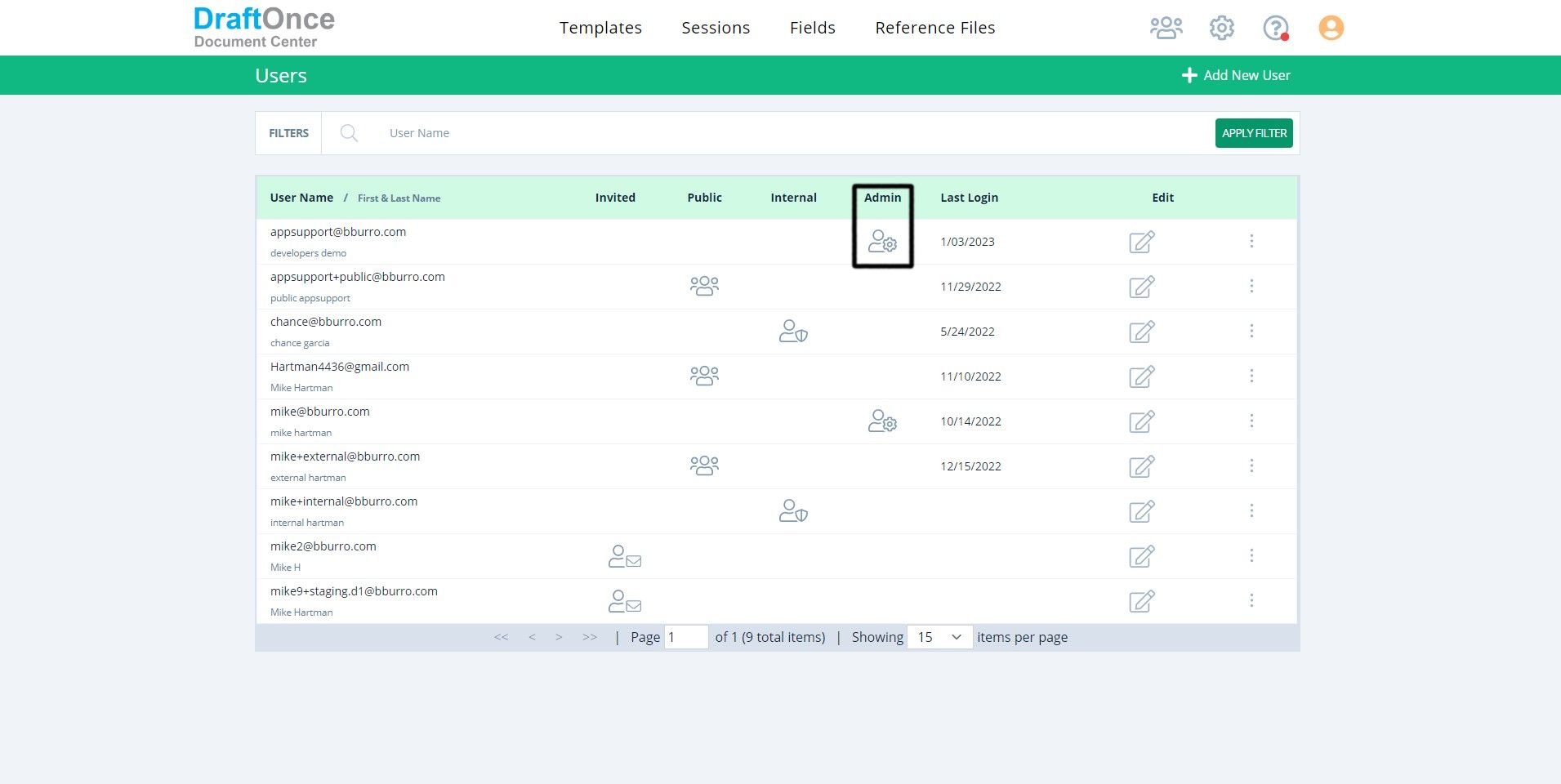
Internal:
Shows if User has Internal Role.
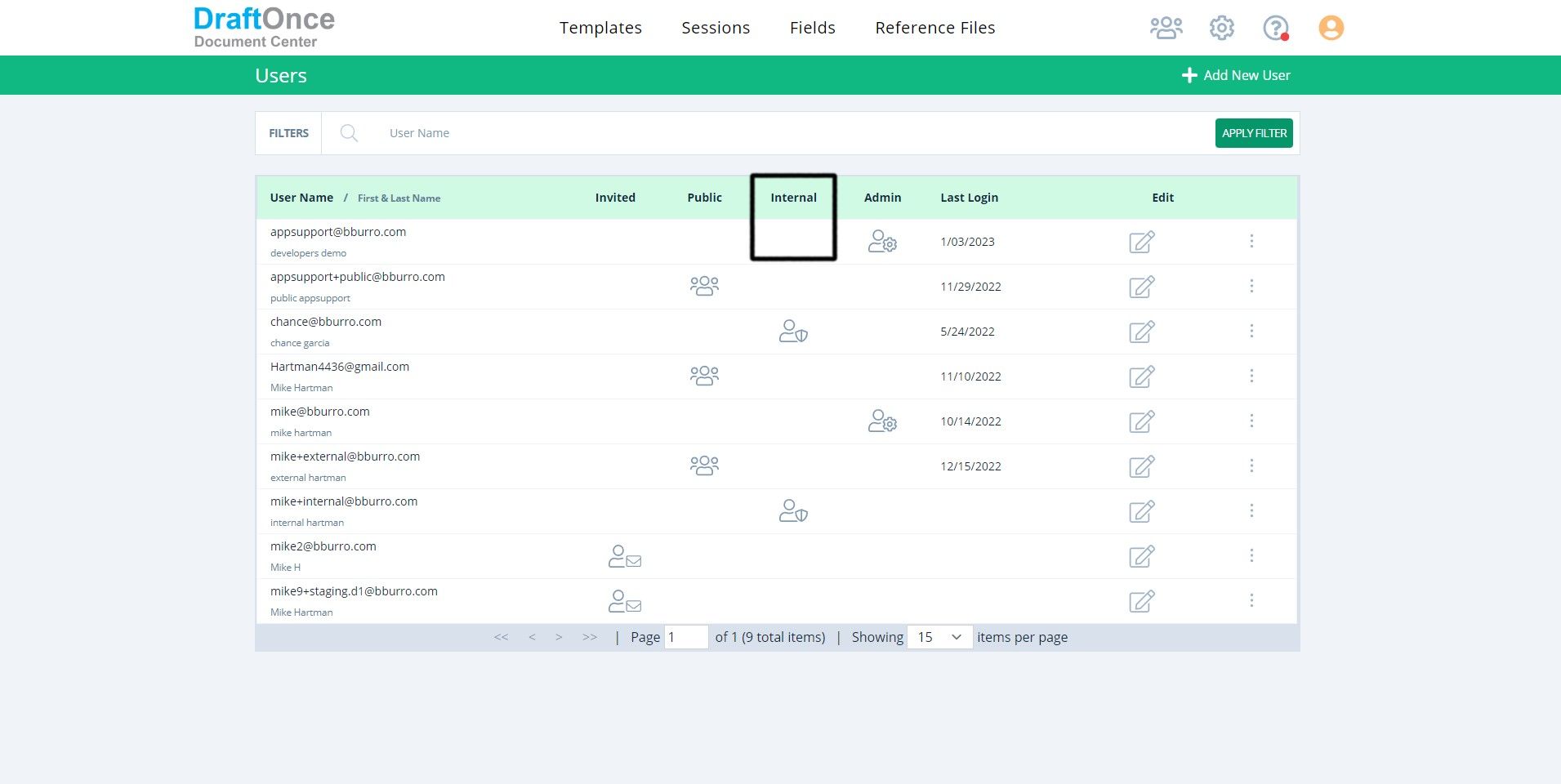
Invited:
Shows if User has Invited User Role.
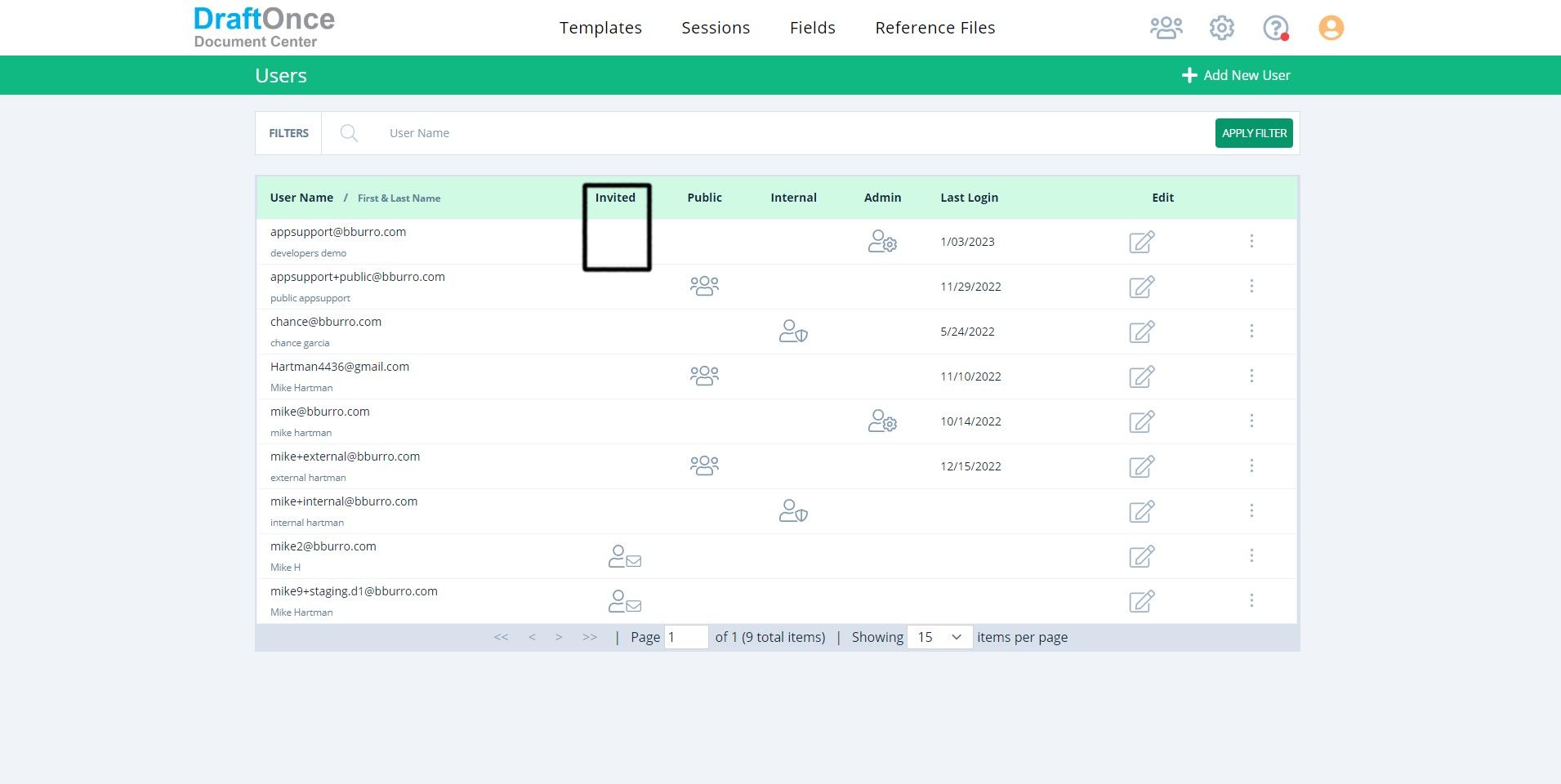
Public:
Shows if User has Public User Role.
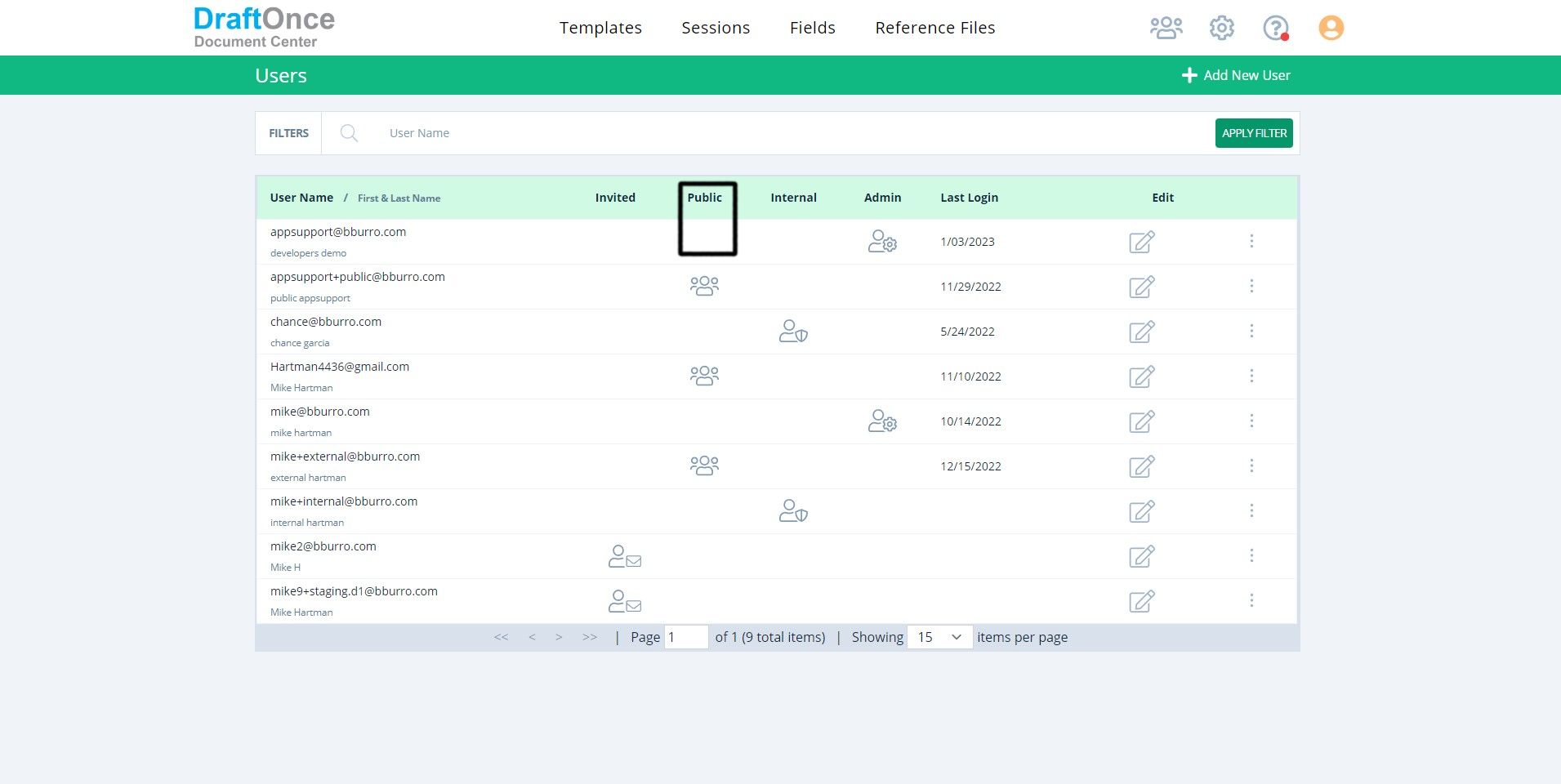
Last Login:
Shows Last Login Date.
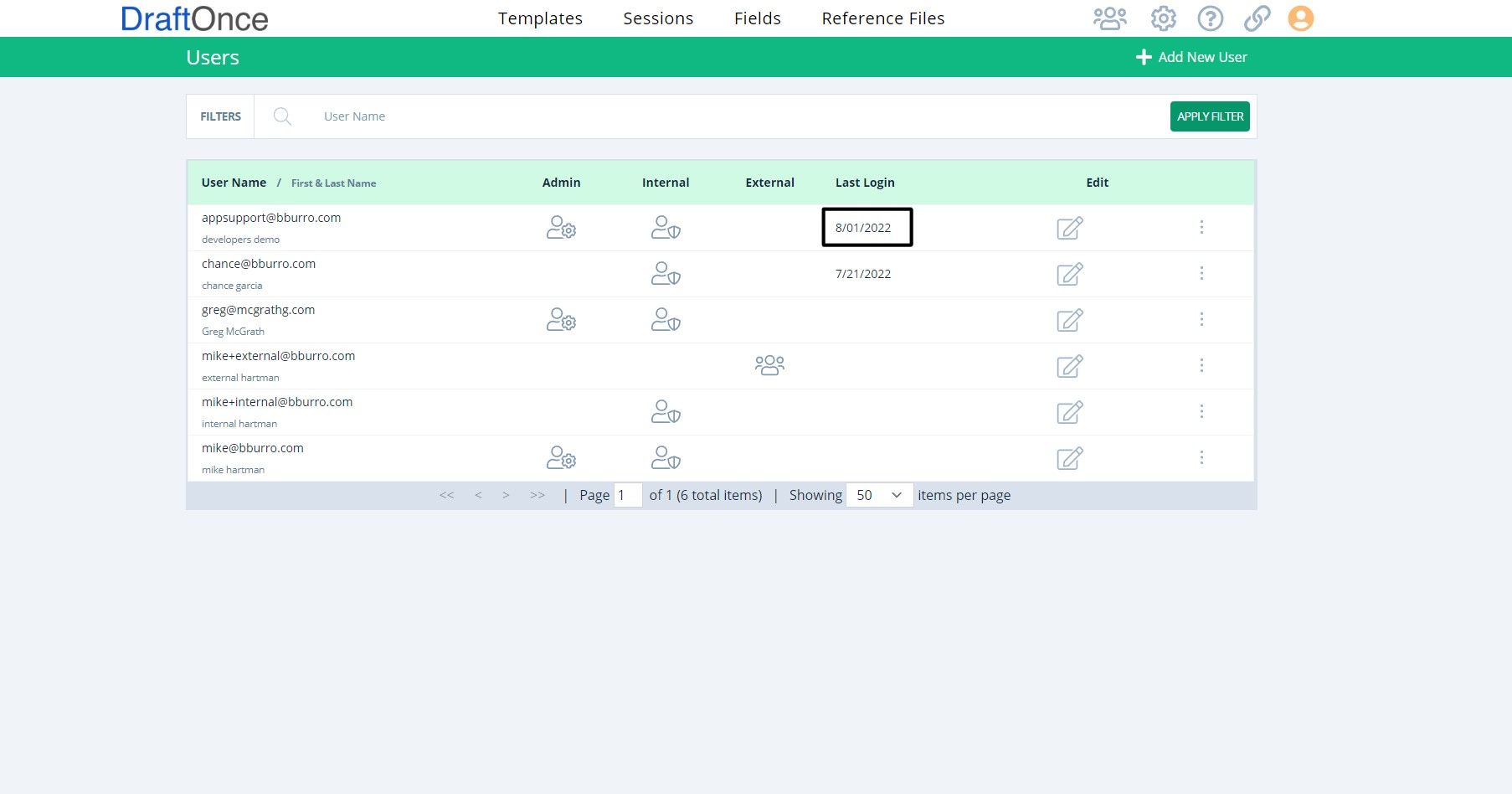
Edit:
Click Edit Icon to Edit User information, Change Credentials, Change Password, Email Password reset. Change Permissions. Make Desired Changes Click Save. (Note: Click X in top right to close without changes)
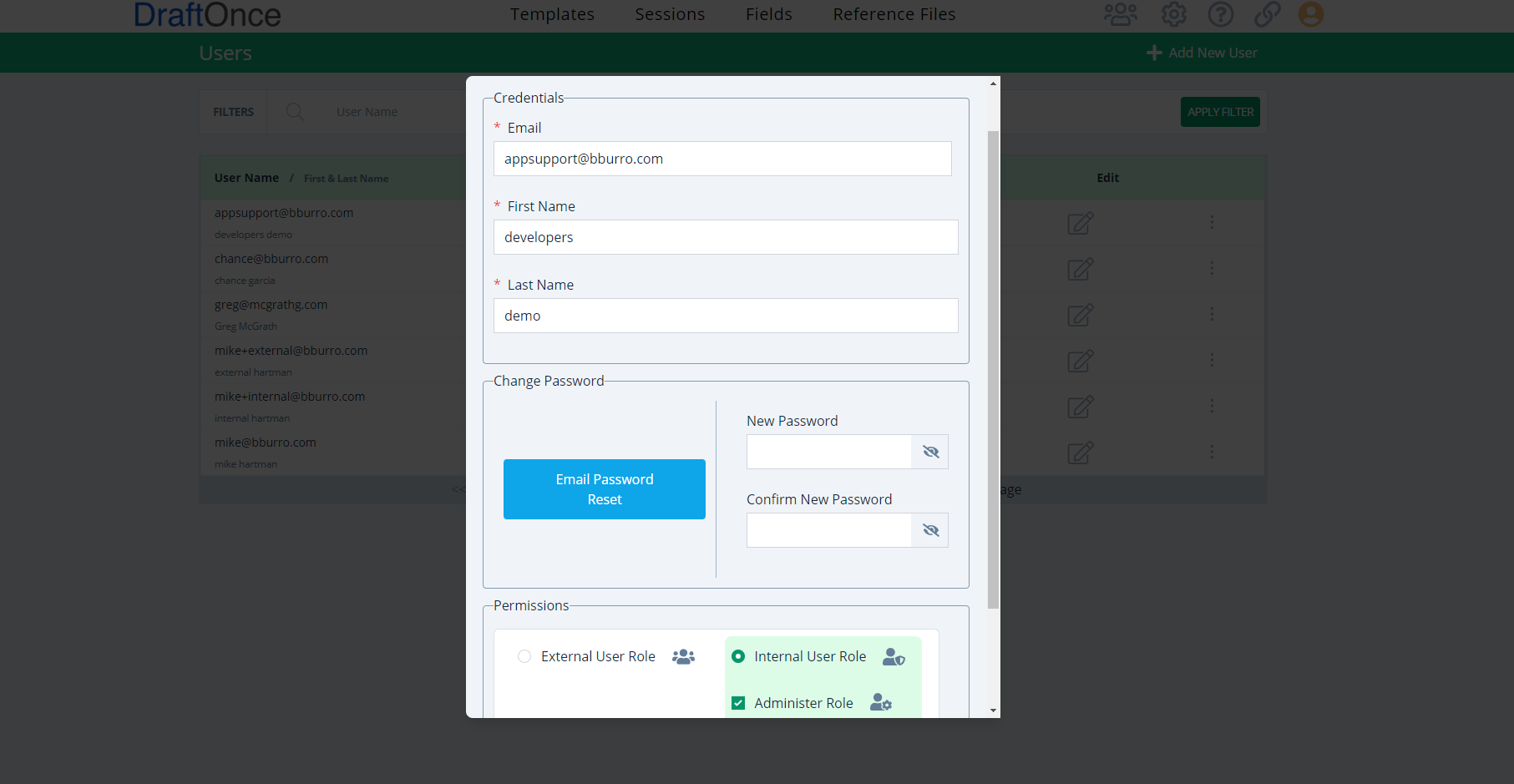
Settings:
Click on Settings Icon, Click on Delete Icon to Delete User.