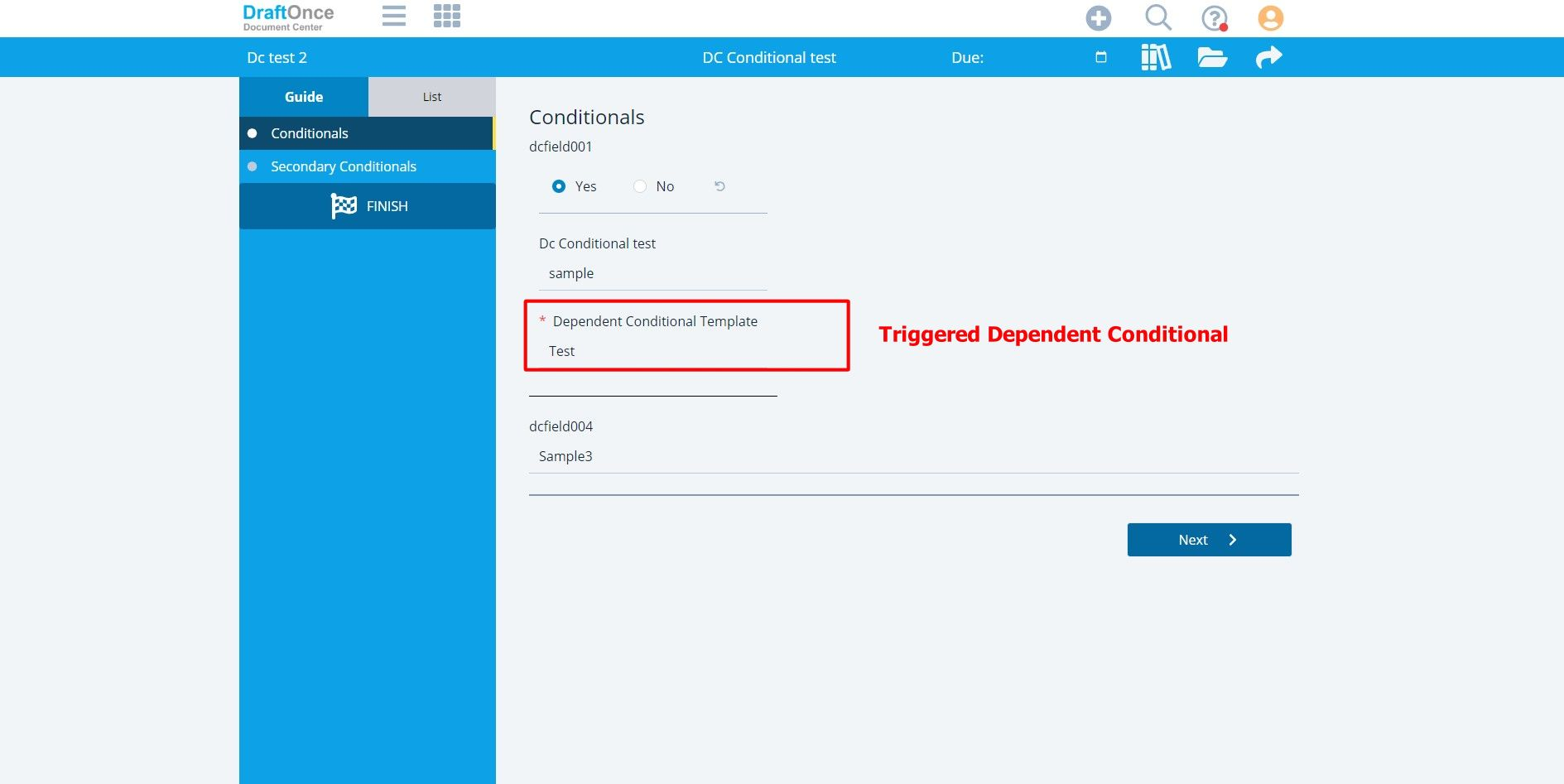In this tutorial we will demonstrate how to add Dependent Conditionals to Yes-No Conditional.
To know more about the Conditional types click here Conditional Field types
Setting up Parent Templates
In order to have Dependent Conditionals the user must use designated Field Tags for each Dependent Conditional. These will be triggered in the Document in the place of the Field Tag. The user must
have Child Templates for each Dependent. For Example: ${dcfield002} would trigger the first
Dependent Conditional.

Designating Dependents
To add Dependent Conditionals click the plus icon in the Dependent Conditional Box
(Note: This can only happen with the Yes Option and triggered If Yes Child Template)
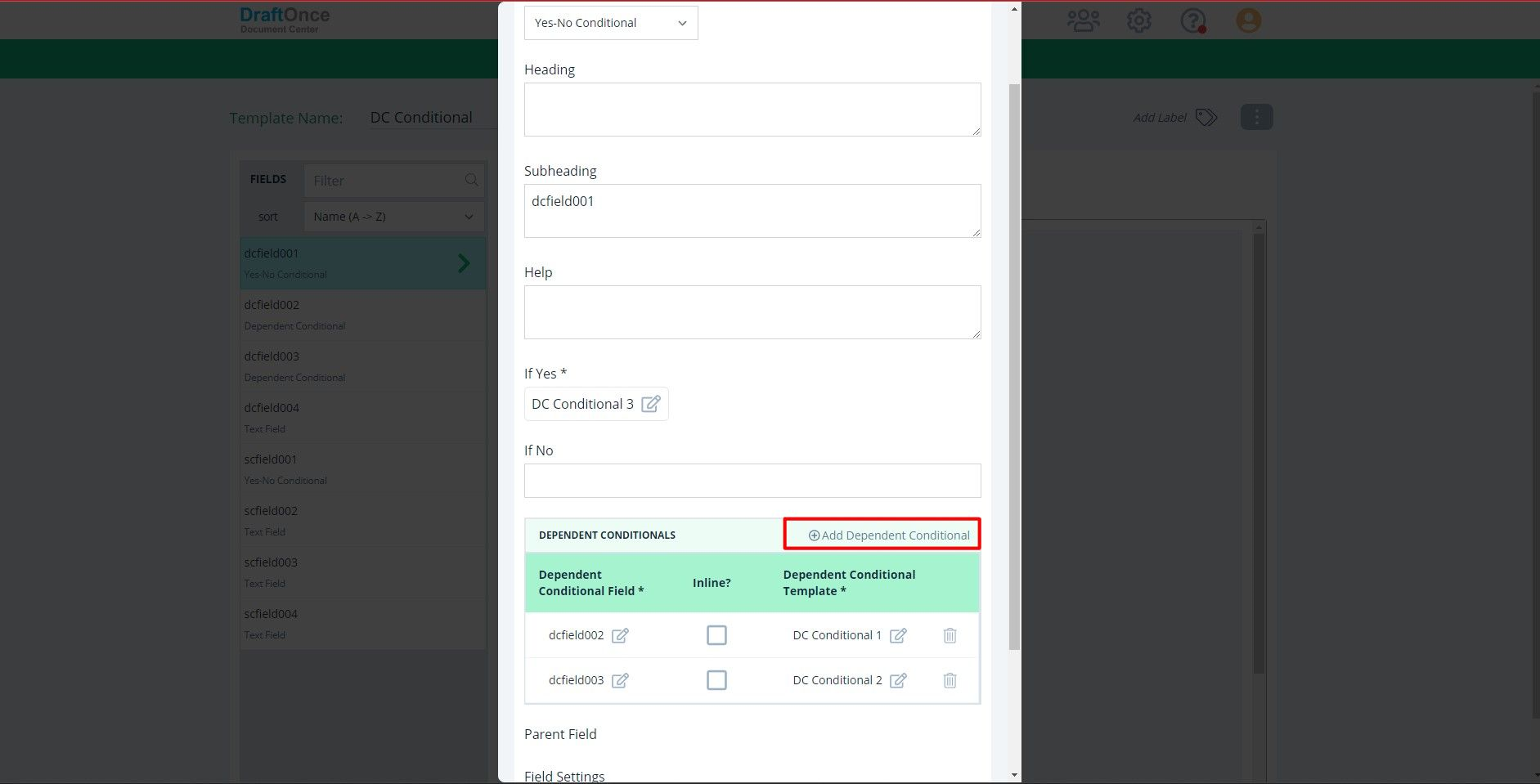
Selecting Field and Template
Use the plus icon to enter a Field and Template and click Save. For Example: ${dcfield002} will trigger the DC Conditional 1 Template
(Note: Repeat this process for all Dependent Conditionals)
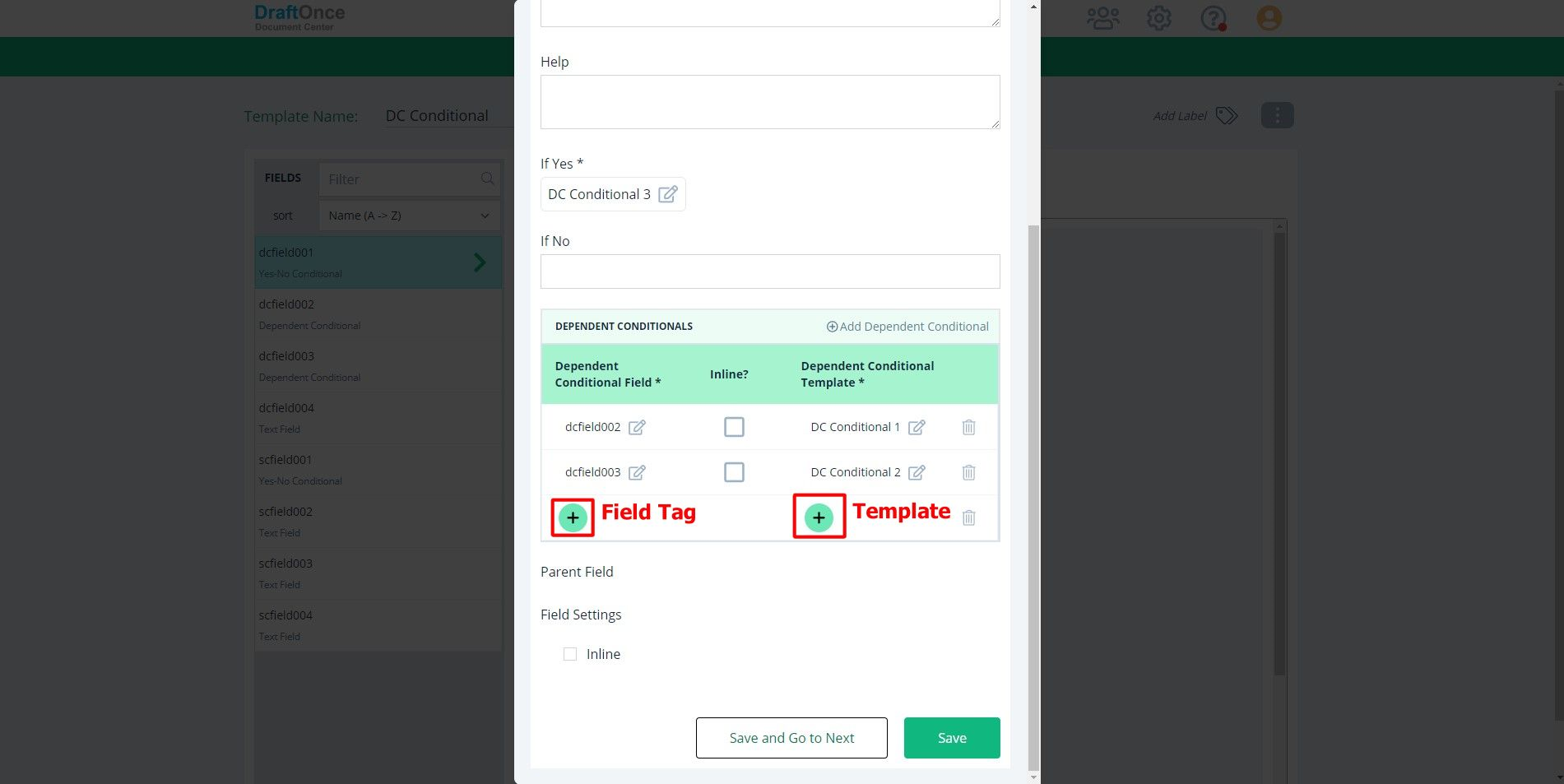
Enduser View
After the Session is Completed. The End User will see the Triggered Dependent Conditionals.
(Note: The user must fill out required fields)