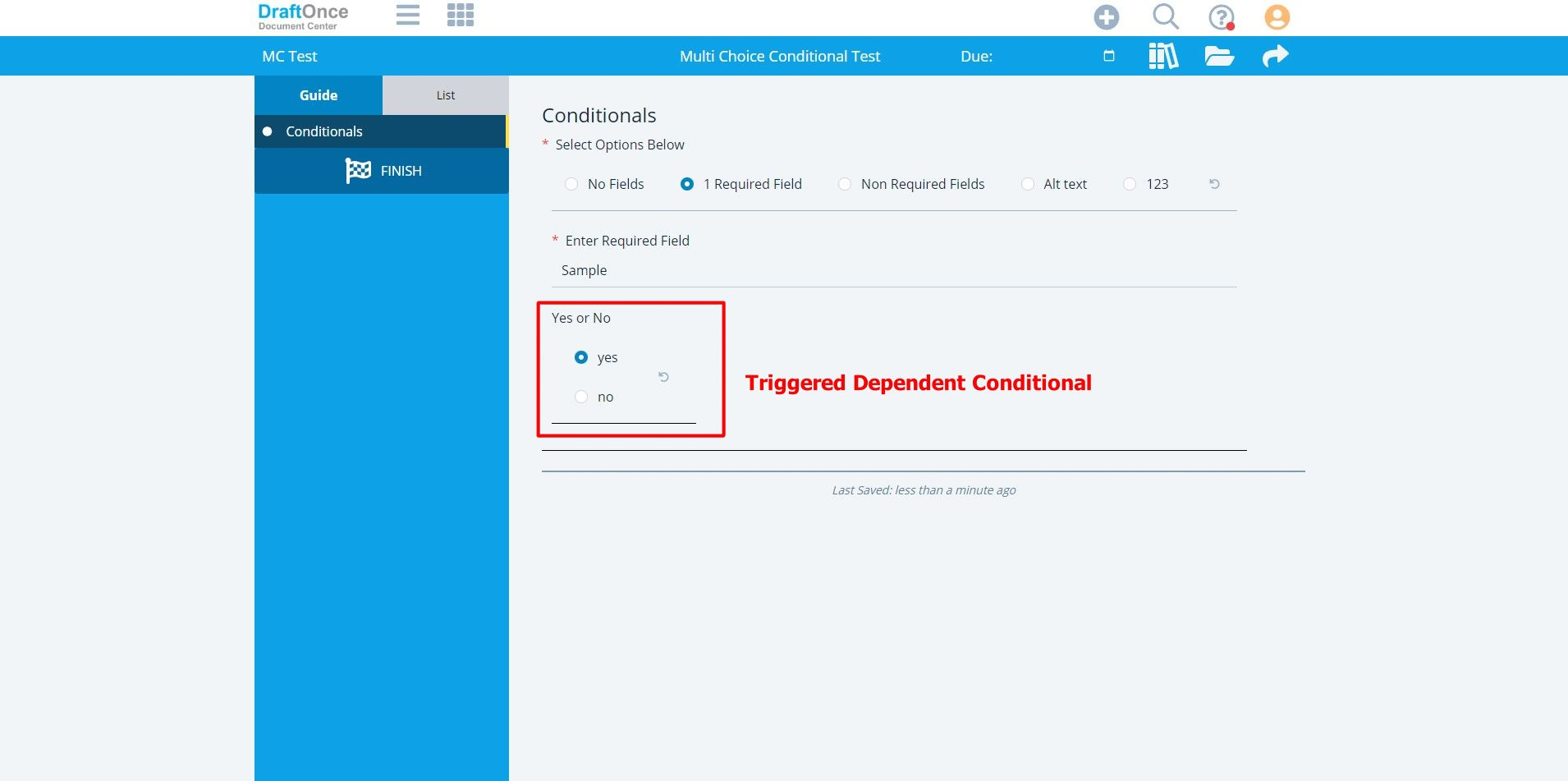This tutorial will demonstrate how to add Dependent Conditionals to Multi-Choice Conditionals.
To know more about the Conditional types click here Conditional Types
Setting up Parent Templates
In order to have Dependent Conditionals you must have designated Field Tags for each Dependent Conditional. The user must have Child Templates each Dependent. These Dependent Conditionals will be triggered in the place of the Dependent Field Tags For Example: ${mcdependent001}
would trigger the first Dependent Conditional.
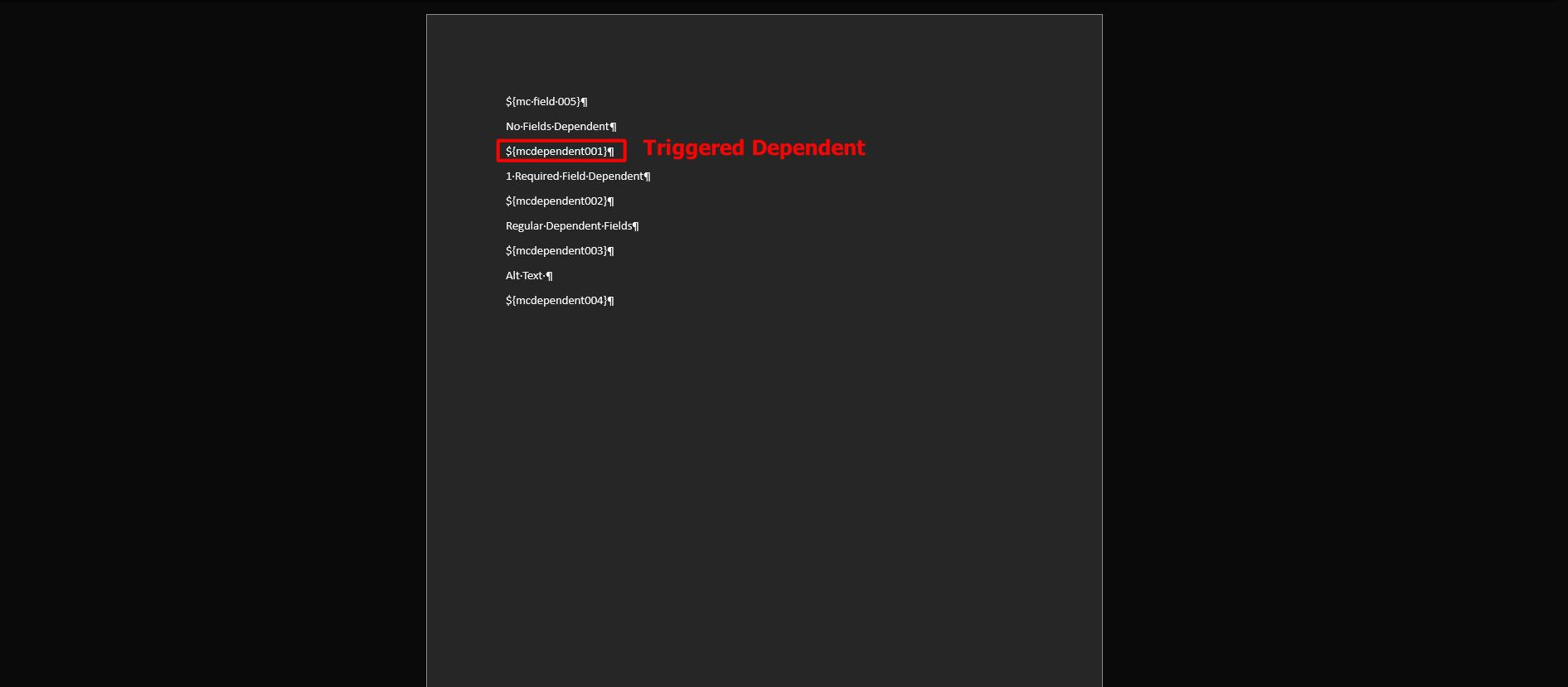
Designating Dependents
Click the plus icon to add dependent conditional on a Option.
(note: For more information on Multi-Choice Conditional Options click here )
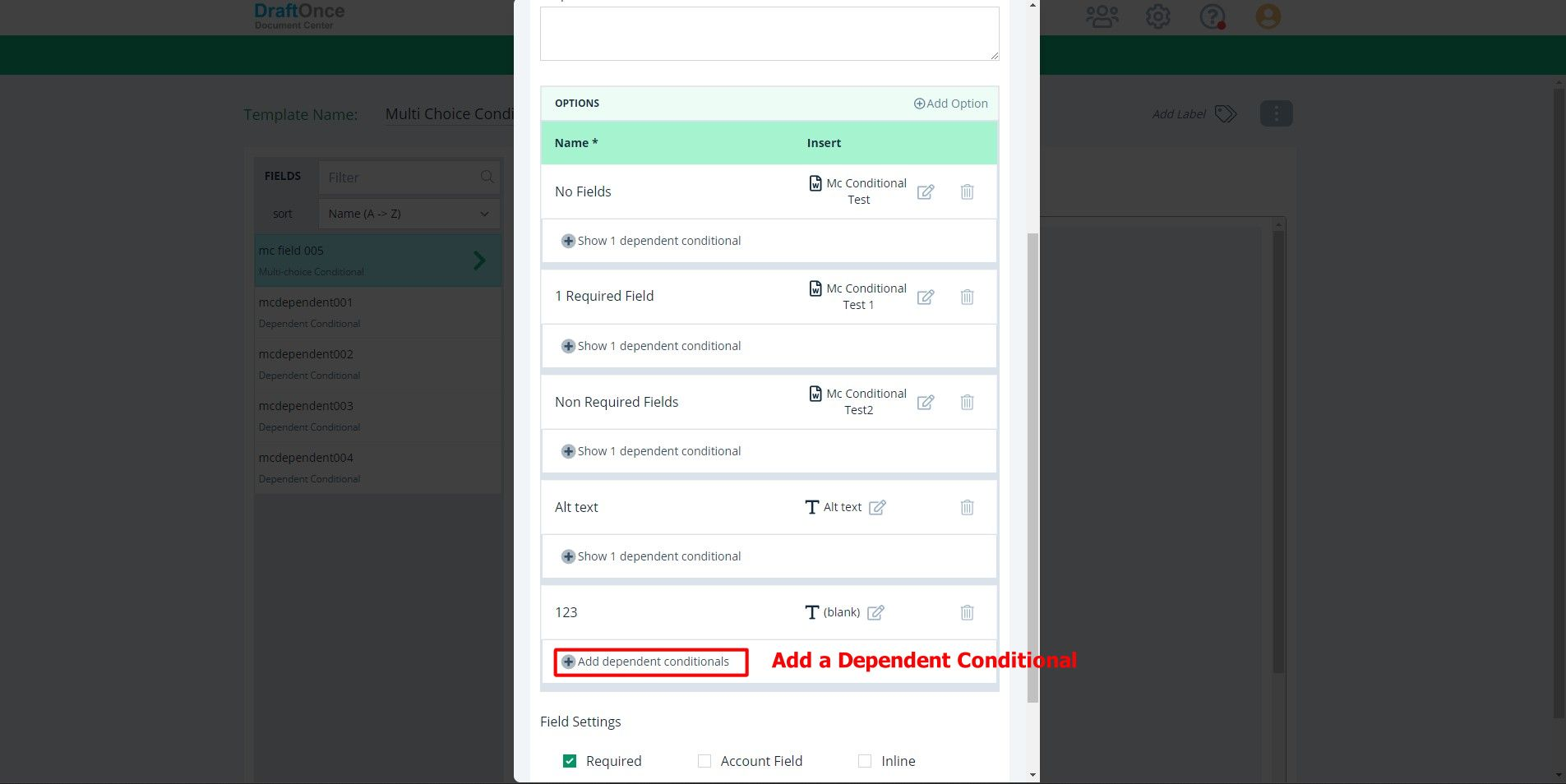
Adding Dependents
Click to add a Dependent Conditional in the Dependent Conditional box. Then add Field Tags and
Template and click save.
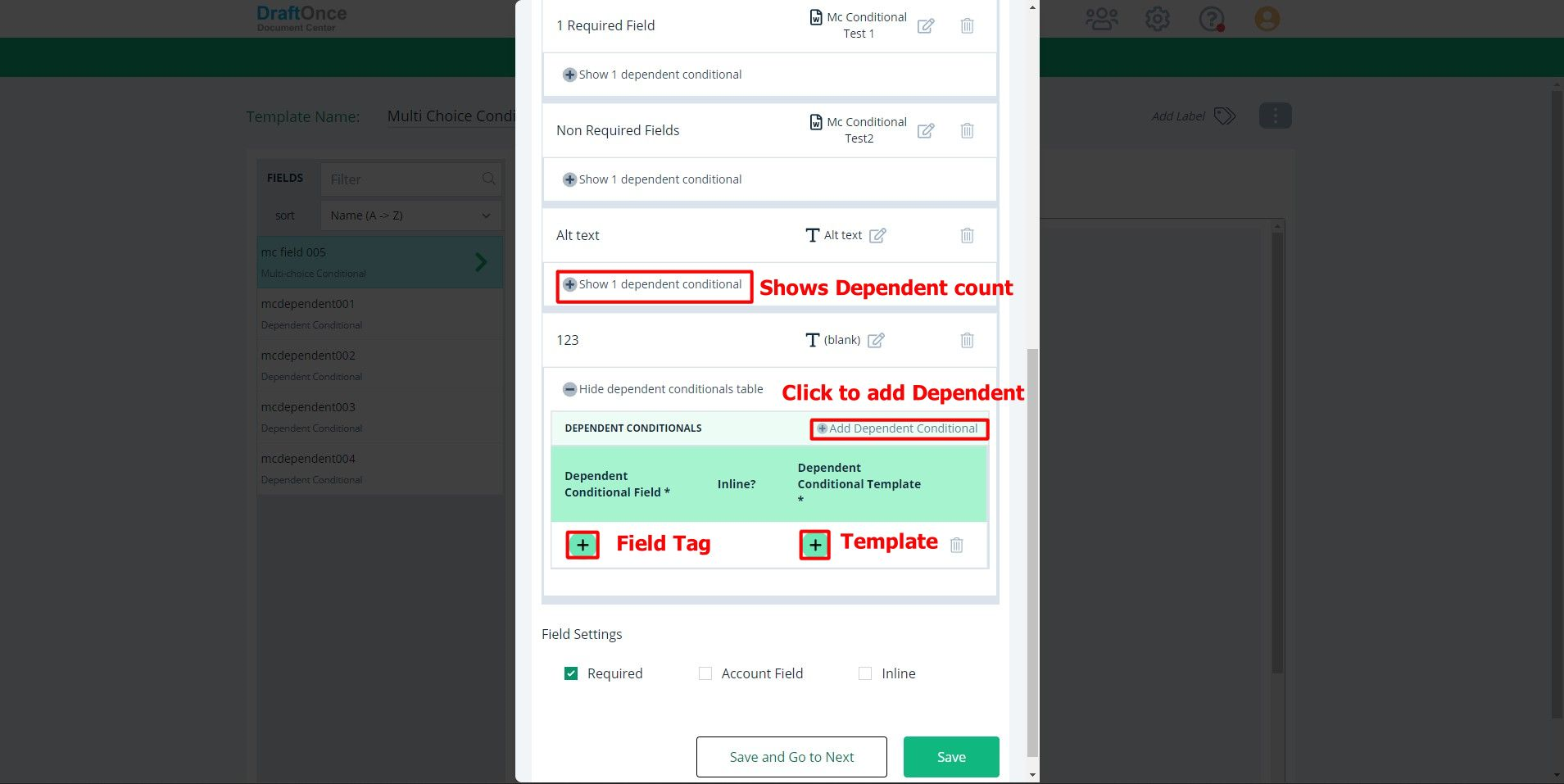
Enduser View
After the Session is Completed. The End User will see the Triggered Dependent Conditionals.
(Note: The user must fill out required fields)