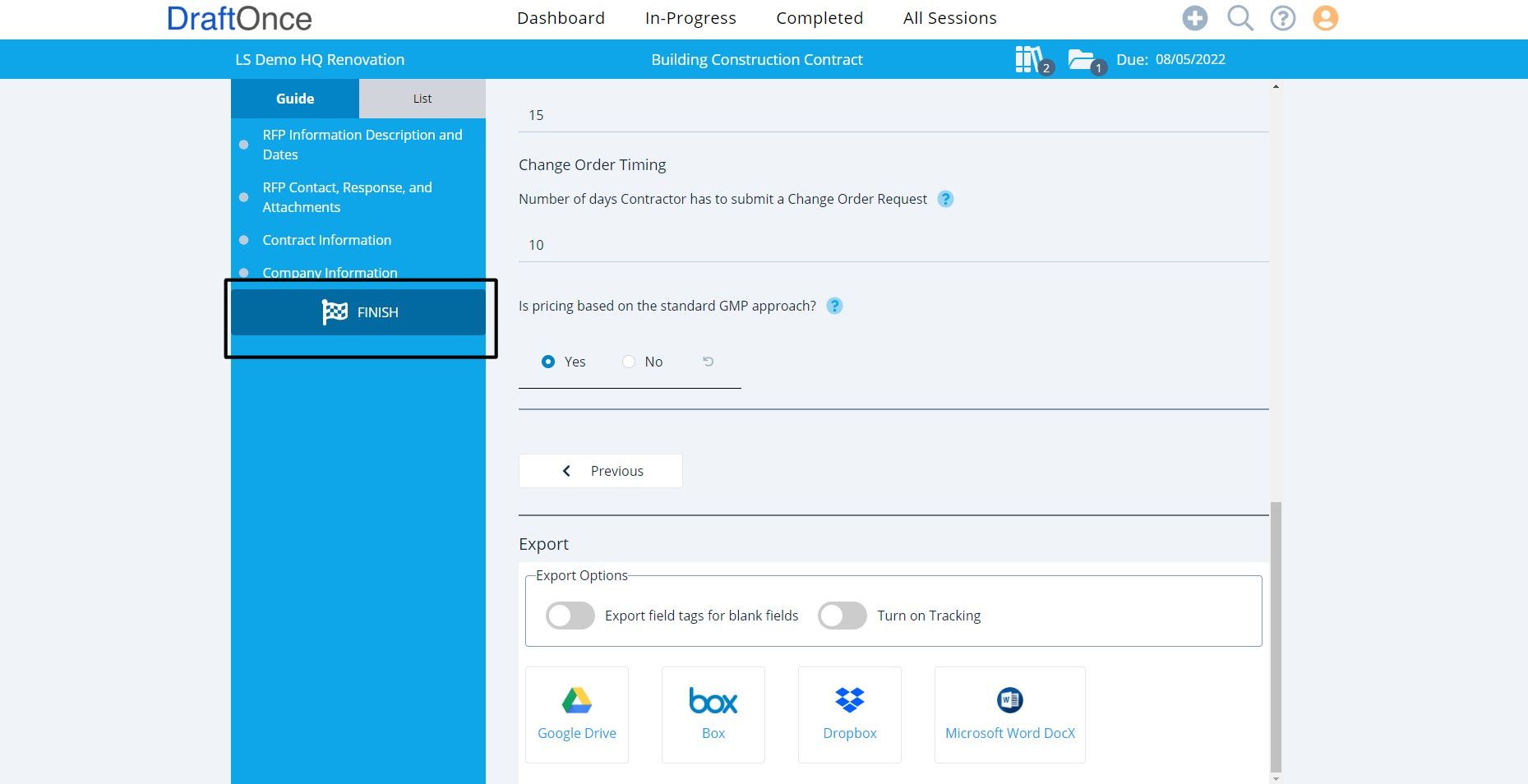After Creating a Session, these steps will Complete a Session.
(Note: For more Information on Creating a Session click here. New Session)
- Session Information:
Overview of Session Features.
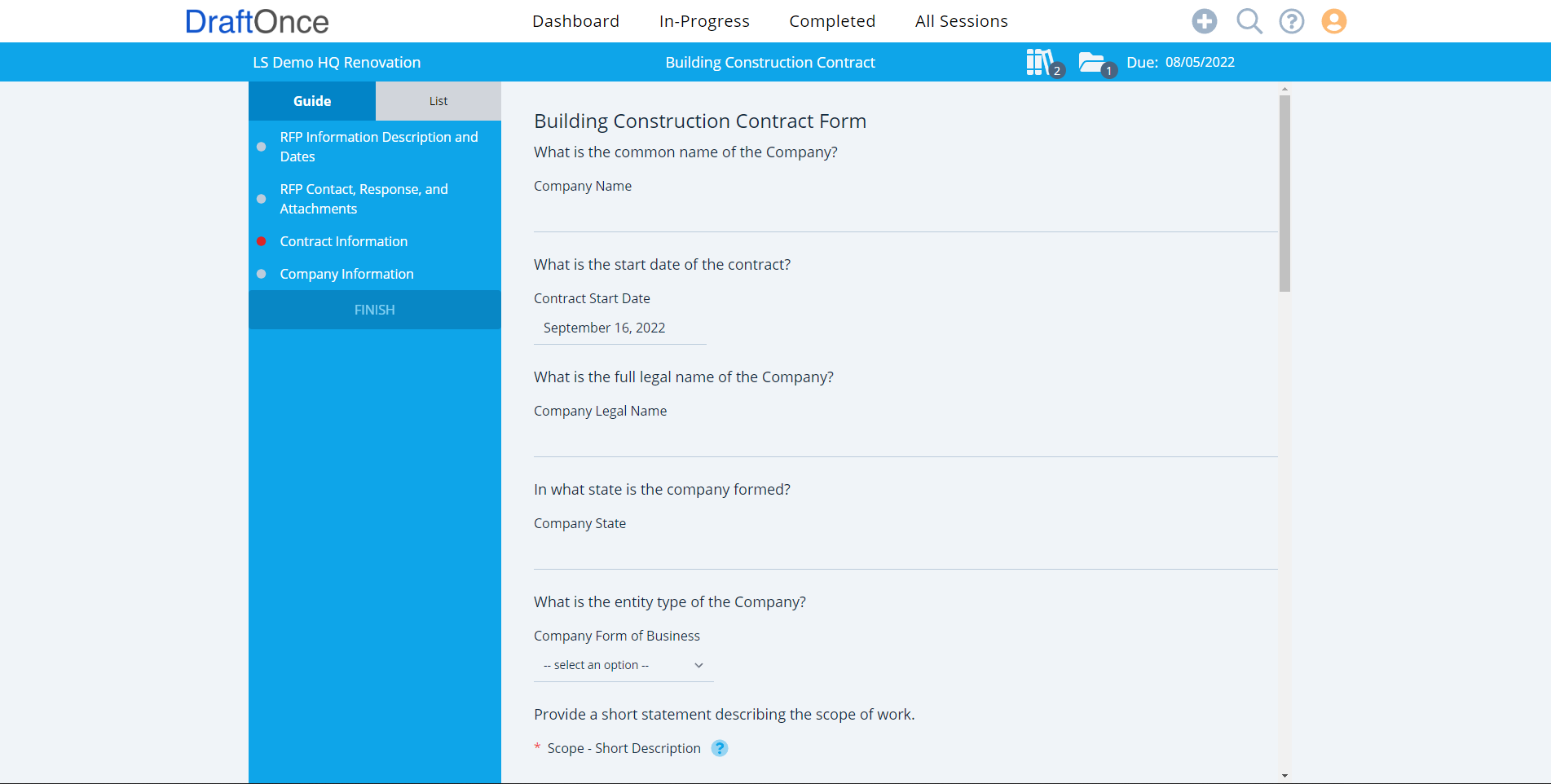
- Session Name:
Change the Session Name with this feature.
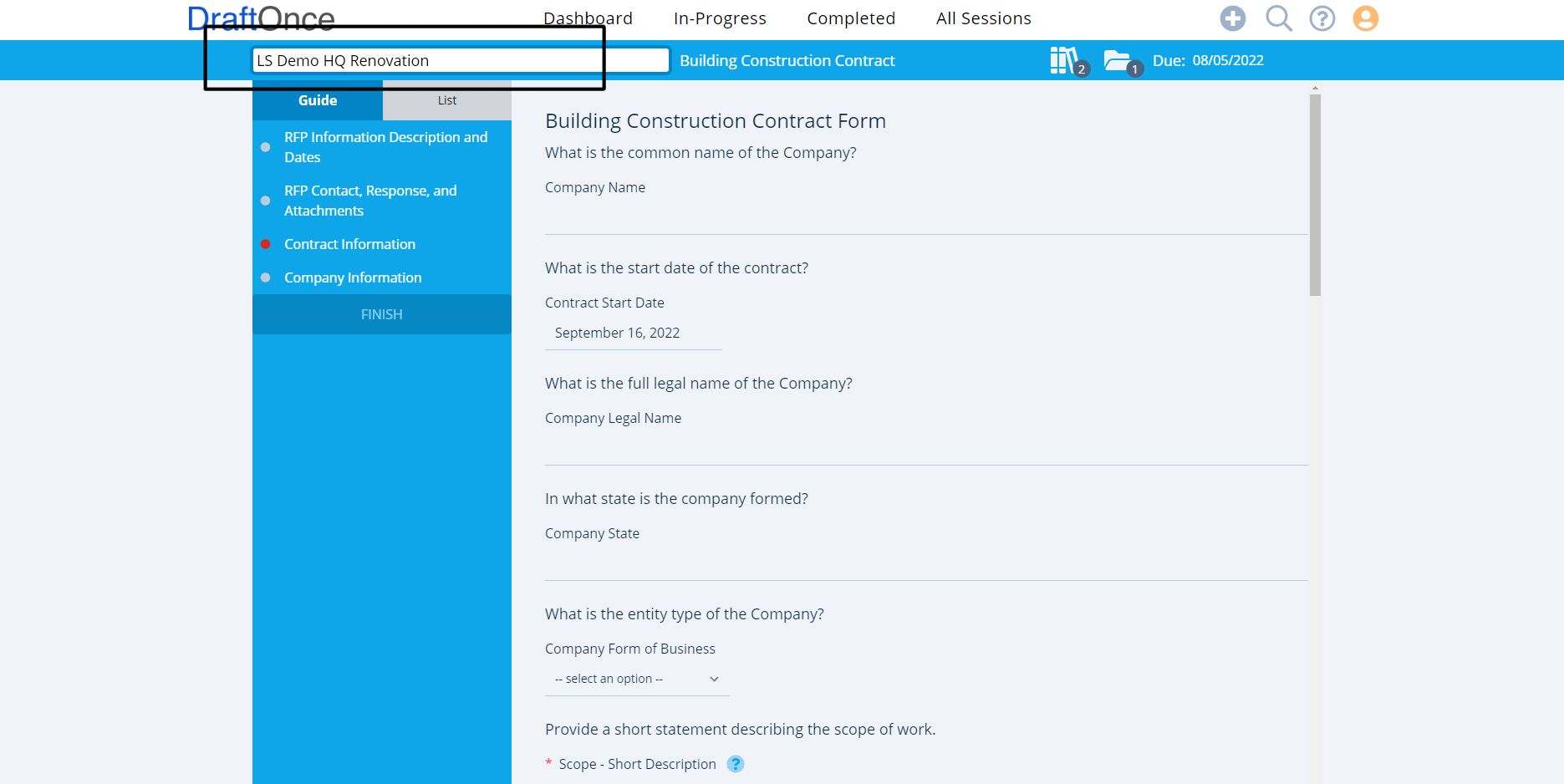
- Session Setup Name:
Shows the Name of Setup Session.
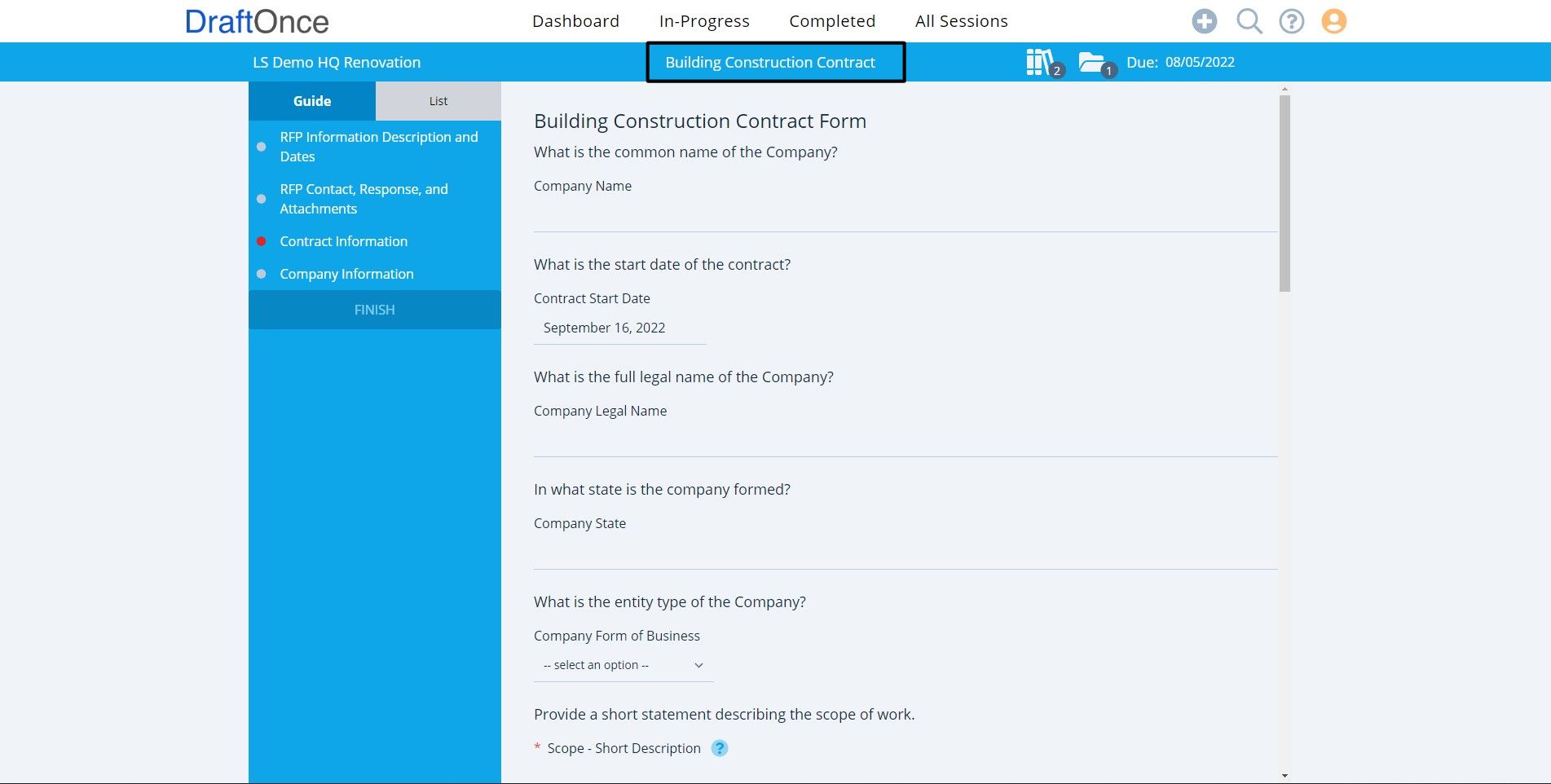
- Reference Files:
Shows the number of reference files that are included.
(Note: For more information on Reference Files click here. Reference Files )

- Session Folder:
Shows the number of sessions folders that are included.
(Note: For more information on Session Folders click here. Session Folder )
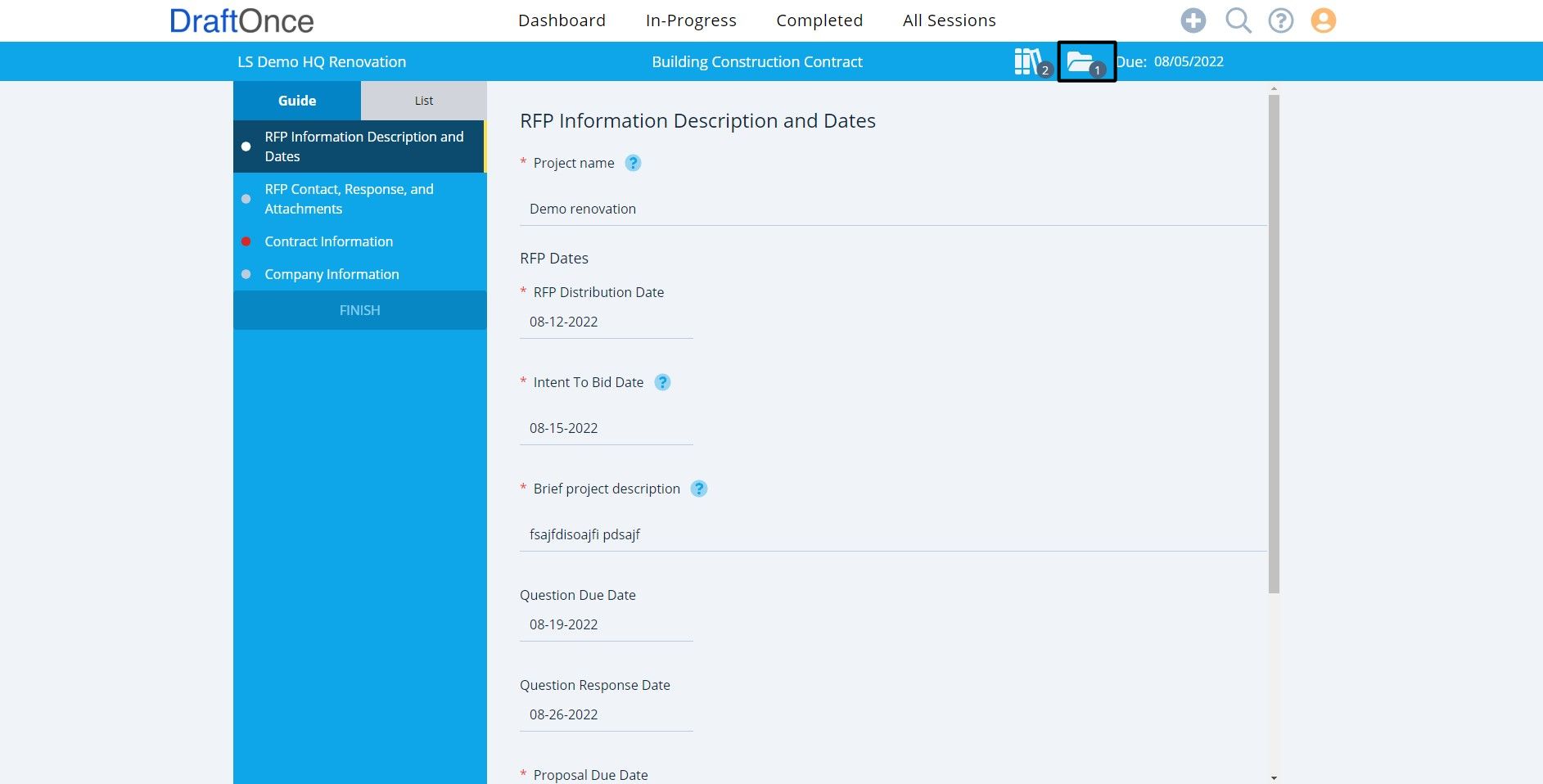
- Due Date:
Shows Due Date of Session.
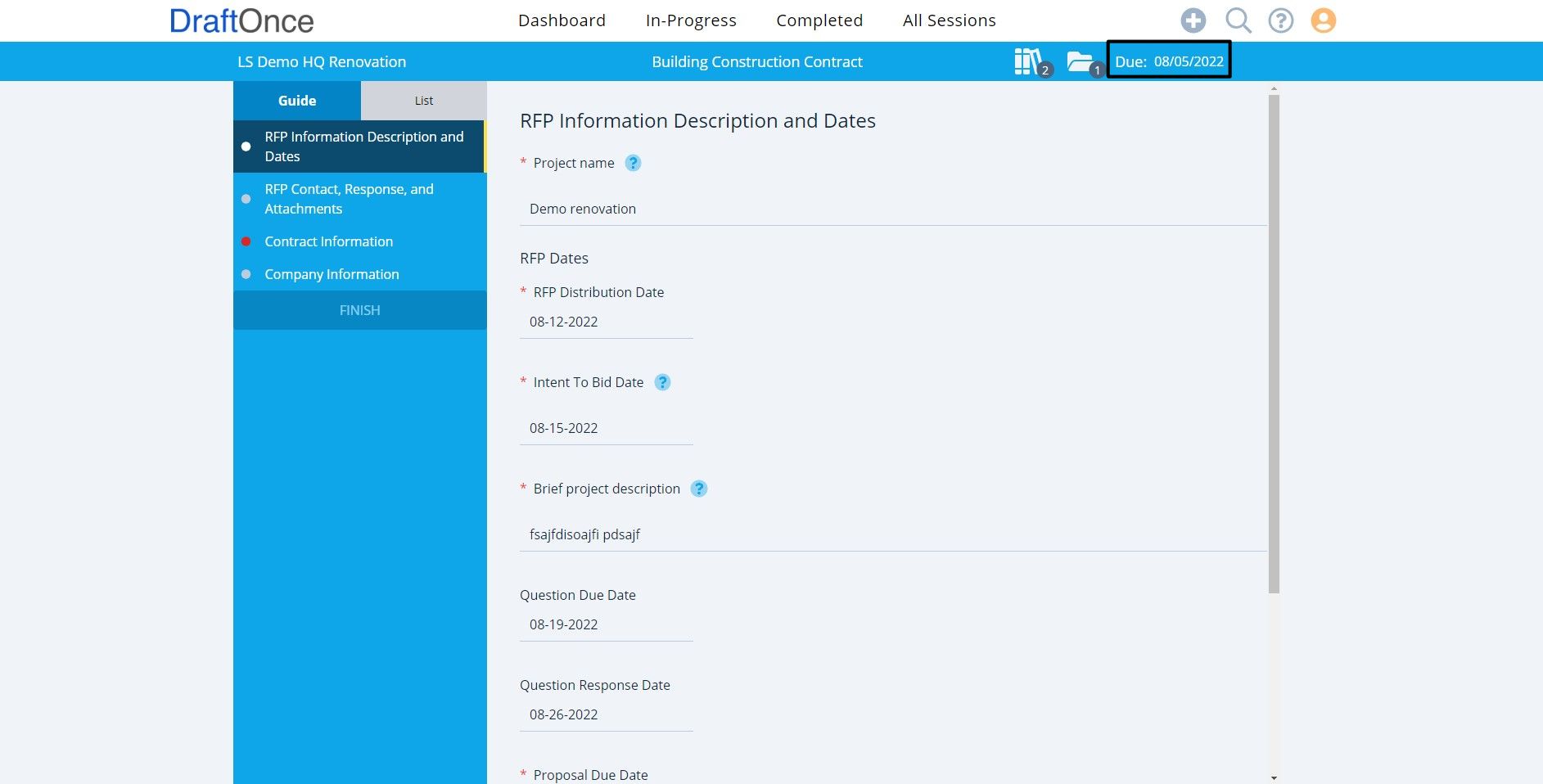
2. Guide View:
Guide View shows Session Questions, select each guide page to answer questions or select next guide page questions.
Red Asterisks: are required fields.
Blue Help: Click Help for special information/instructions.
(Note: a red dot on a topic has required fields that needs answers before a session can be completed.)
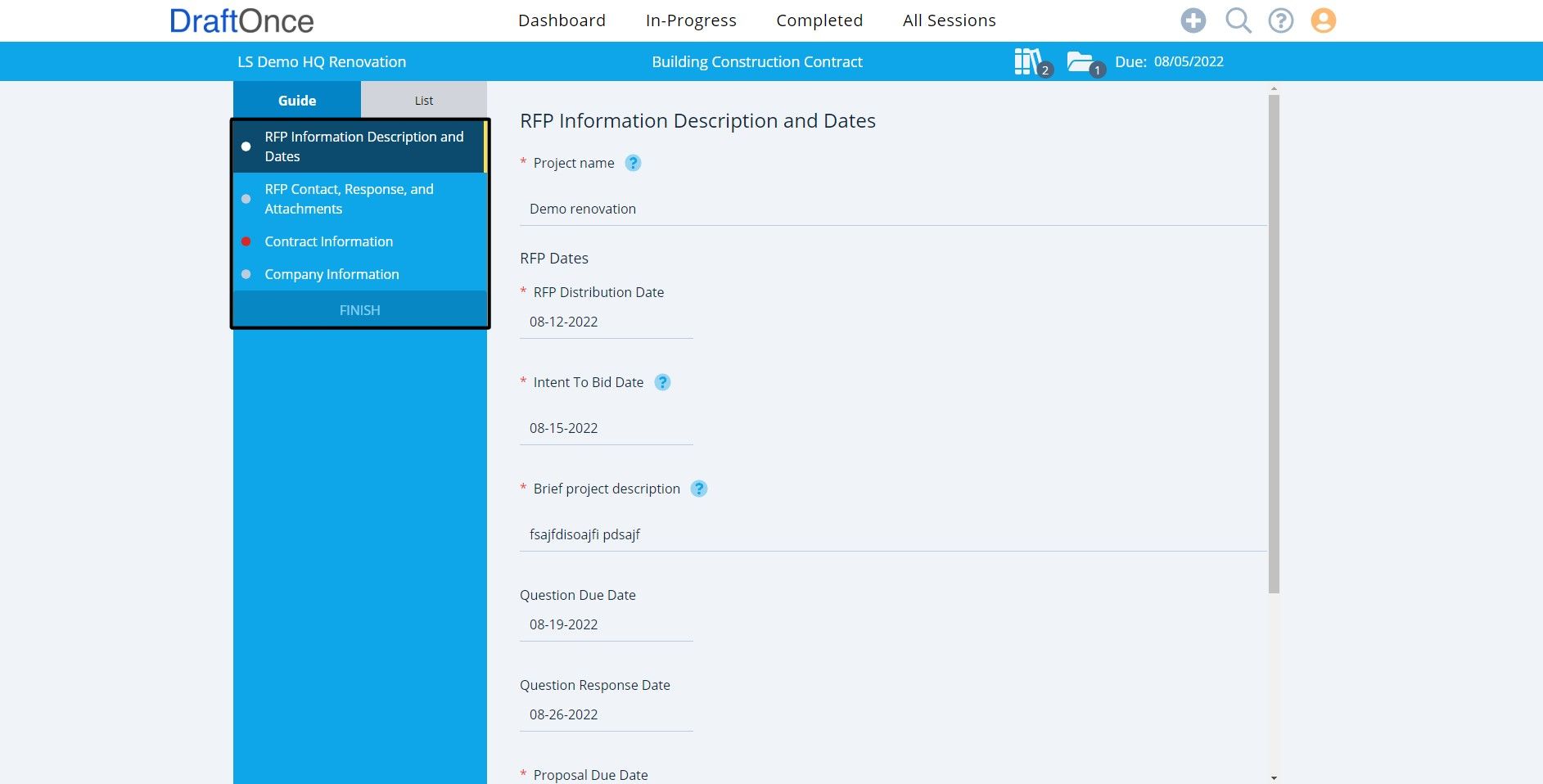
3. List View:
List View is helpful for a Session that Includes a Variety of Templates. Search questions based on selected Templates. (Note: Required Fields and Help on the same as Guide View.)
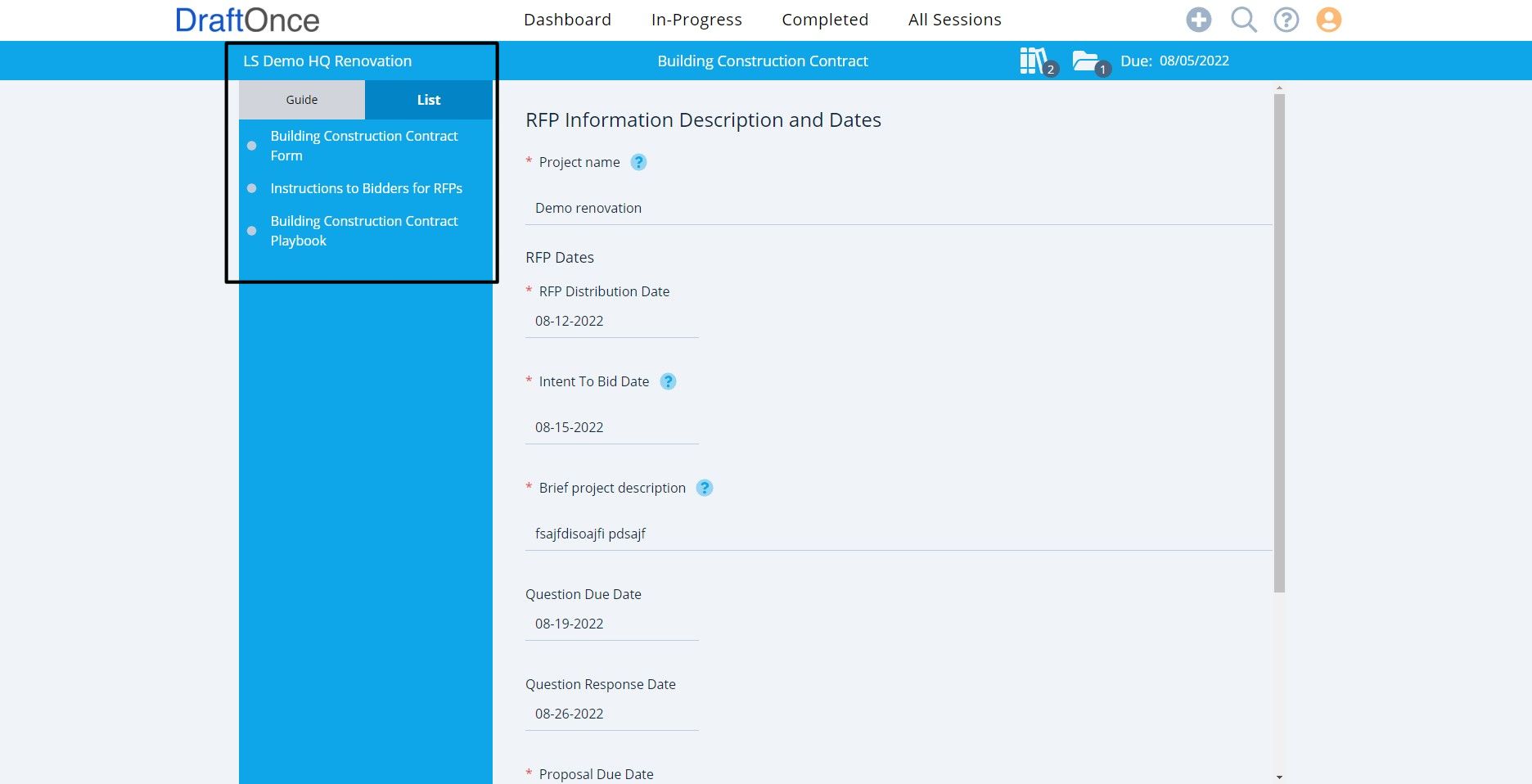
4. Complete:
In Guide View after questions are answered. Click Finish
In List view scroll down for Export options.
(Note: For more information about Exporting a Session click here. Export )