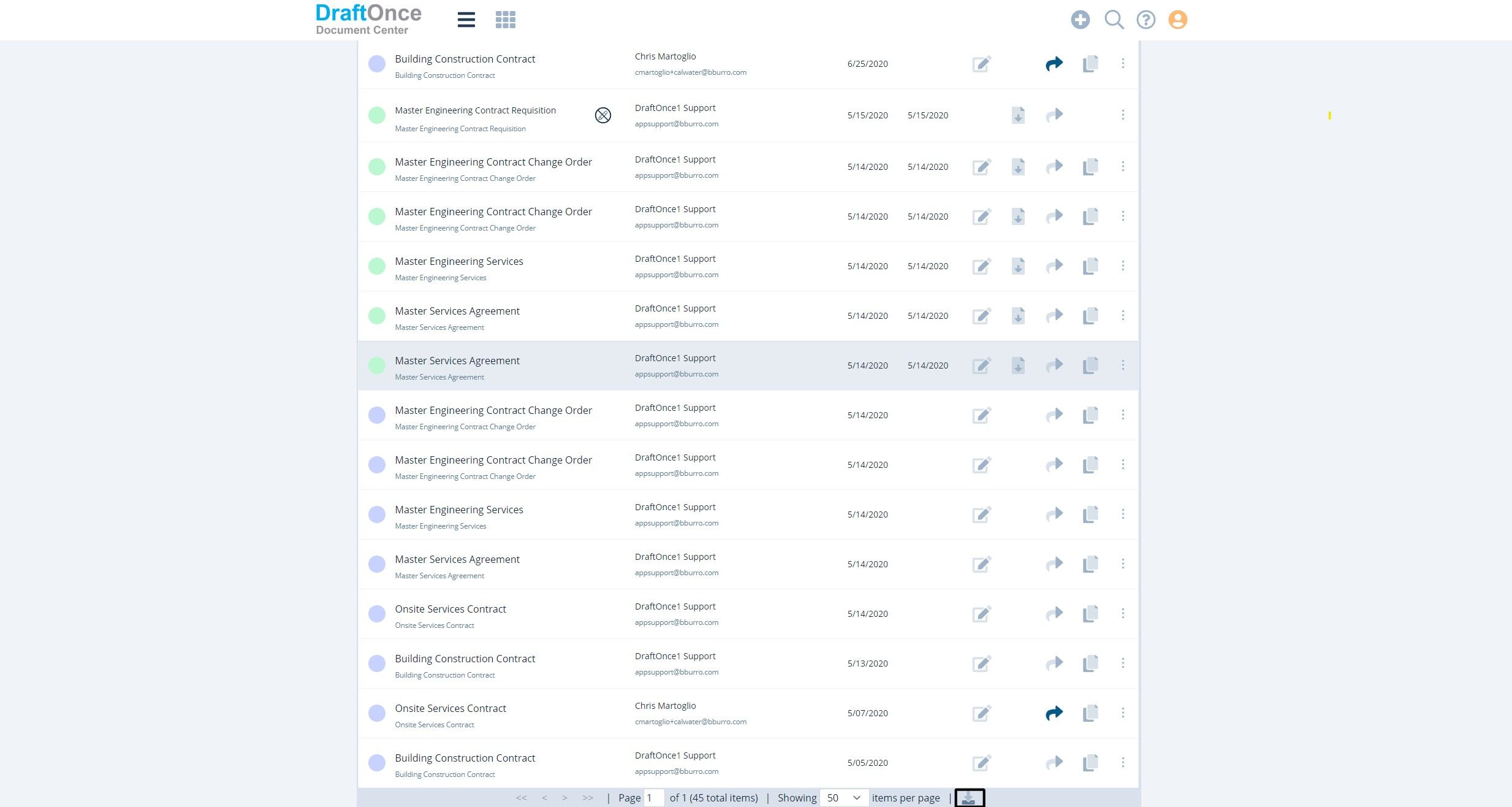List View:
List view shows Sessions in a list, features include. Status, Name, Session Folder, Owner, Due, Modified, Completed, Bulk Edit, Edit, Export, Share, Duplicate, Settings, an Export .csv format
in Excel.
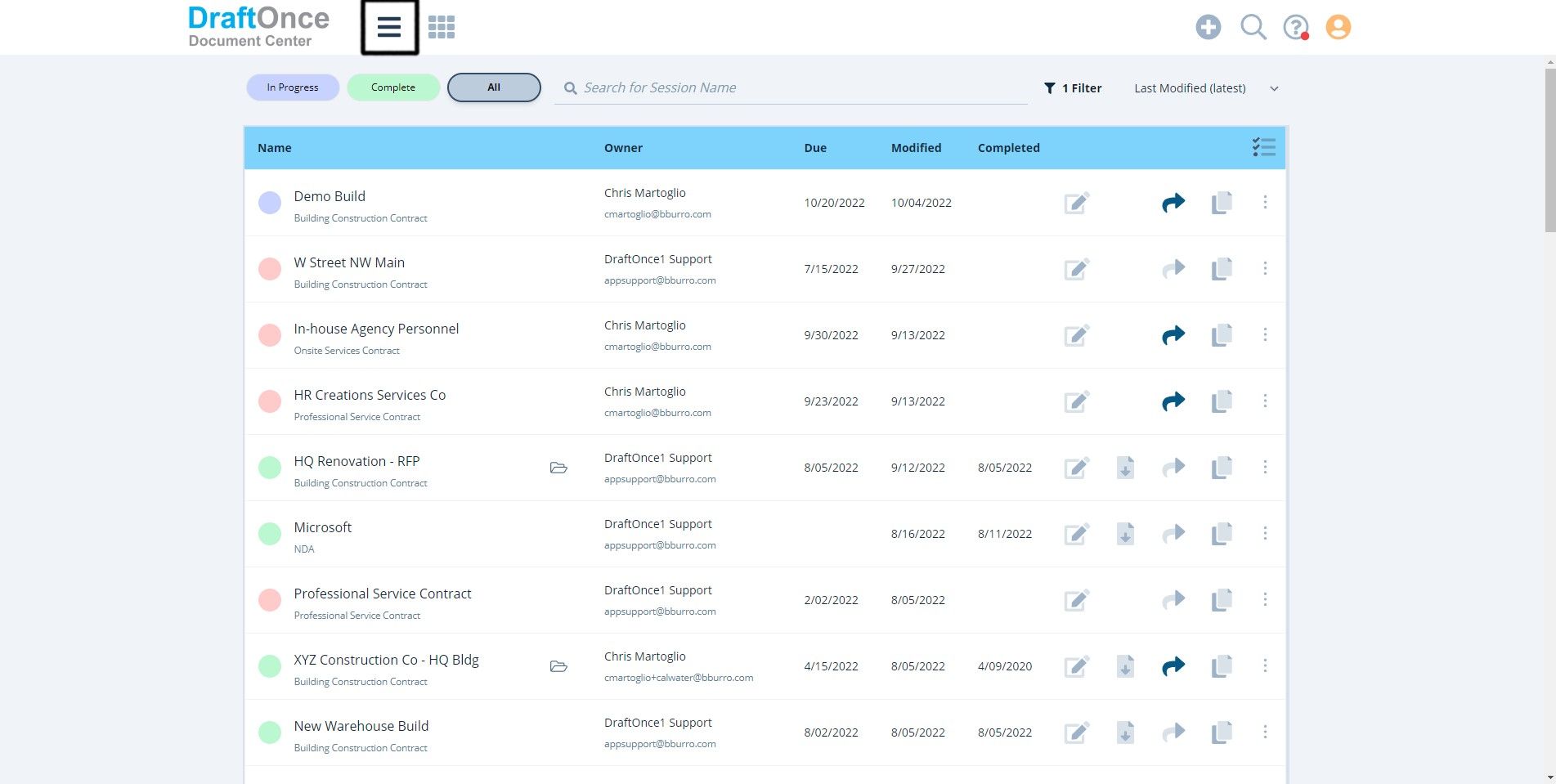
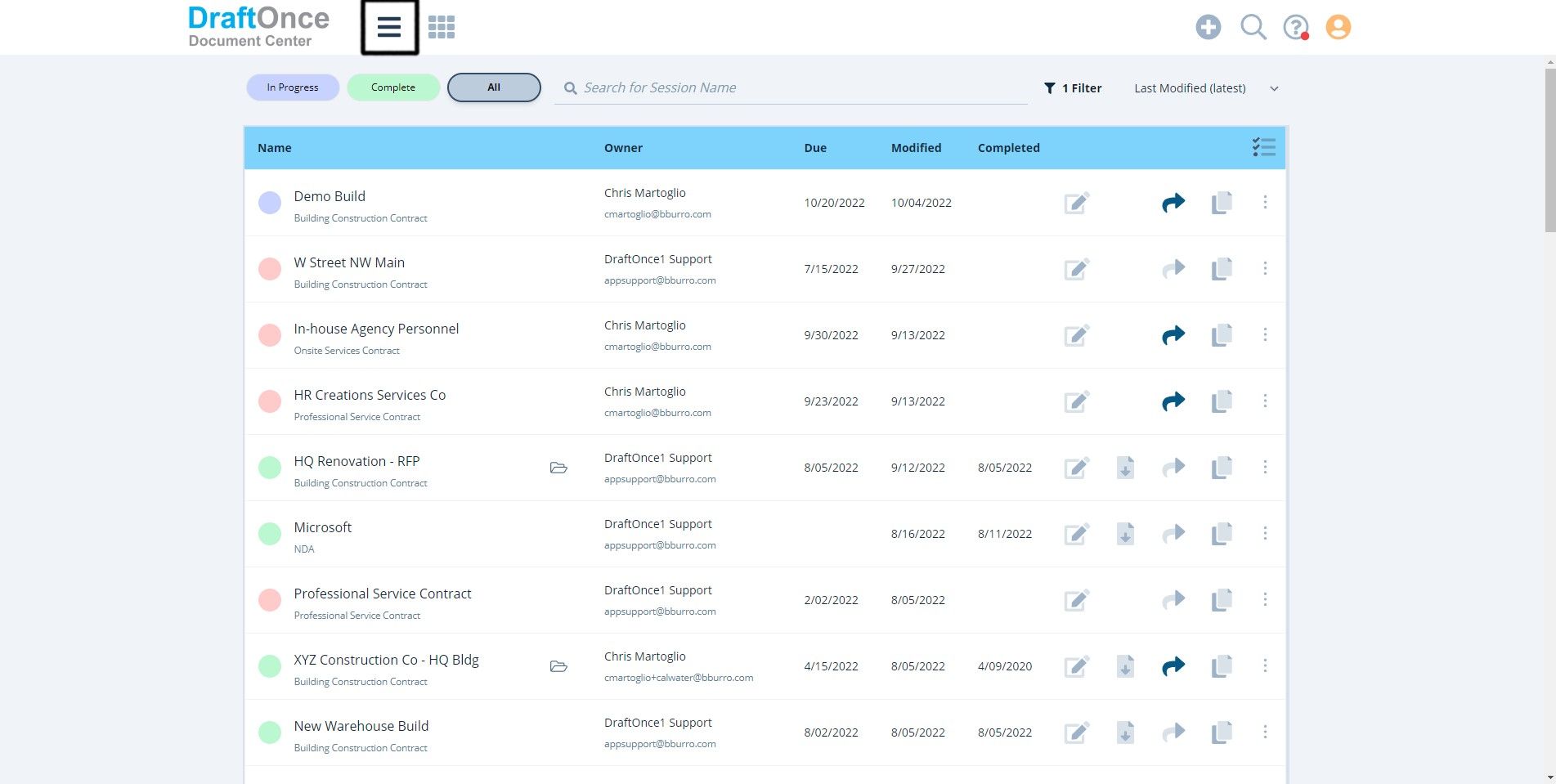
- Status
Shows if a Session is In-Progress (Blue), Overdue (Red) and Complete (Green).
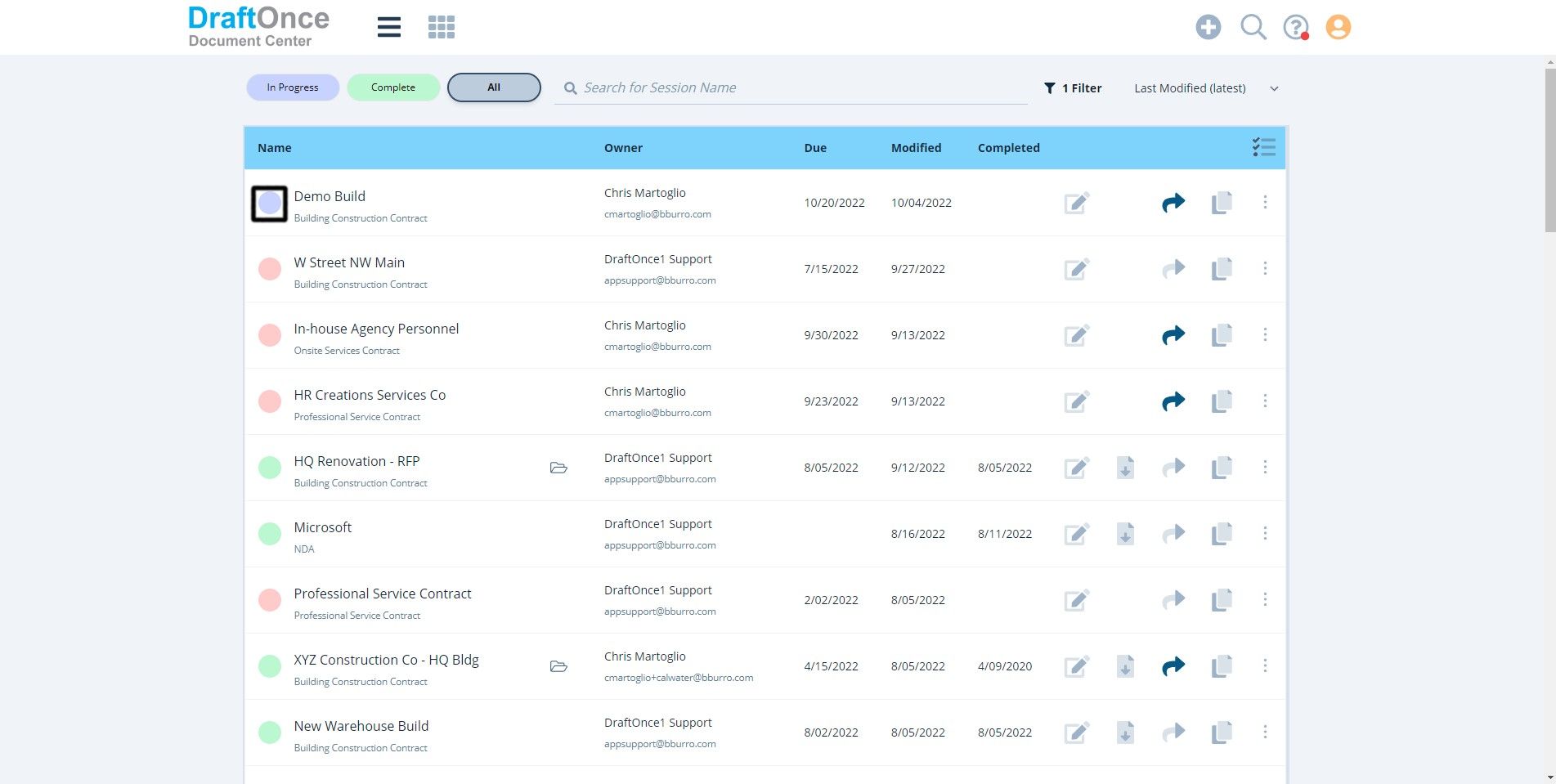
- Name
Shows the Session name and Setup Session name.
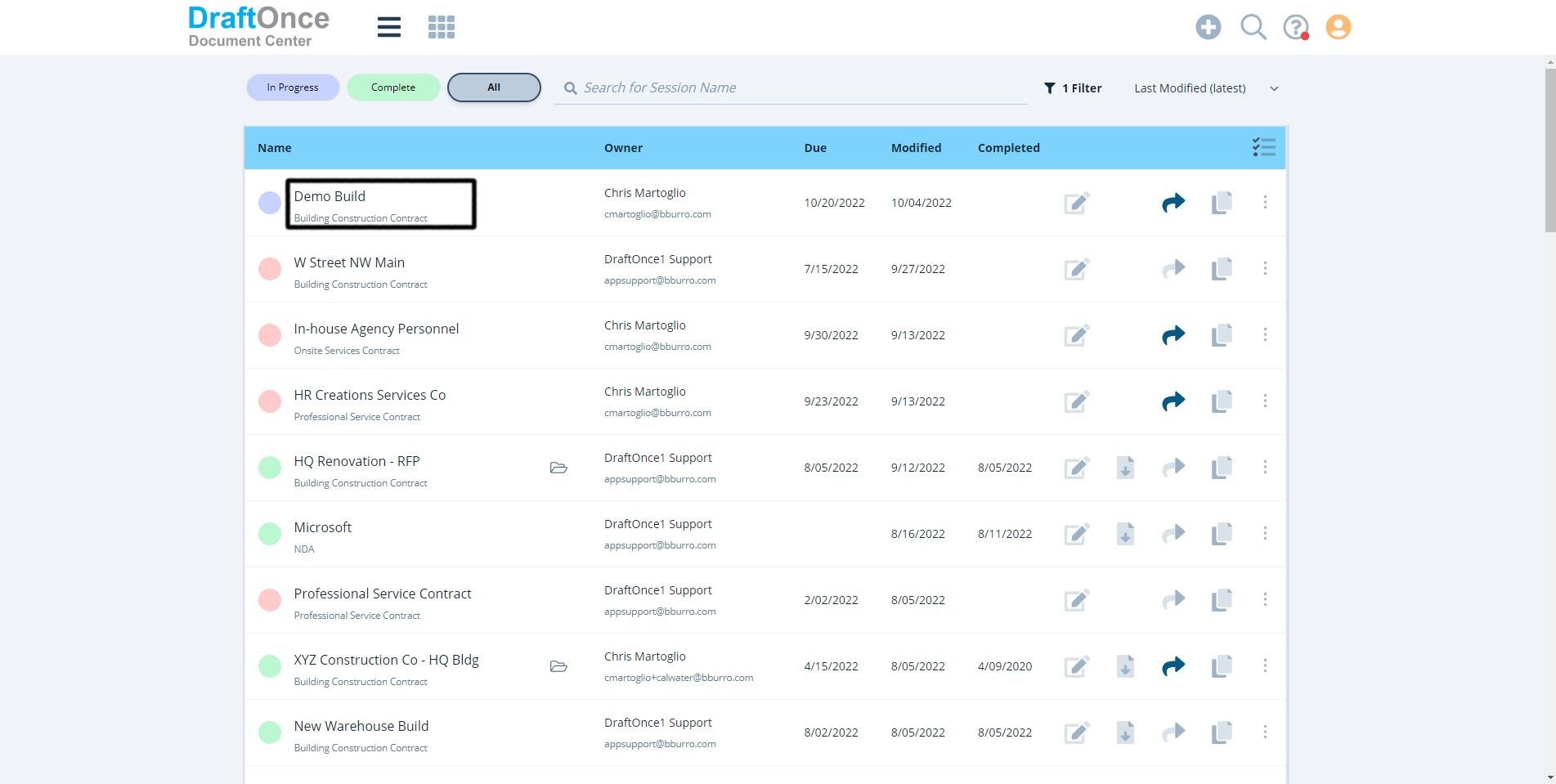
- Session Folder
Shows if the Session has attachment files click folder icon to access (Note: For more information on
Session Folders click here. Session Files )
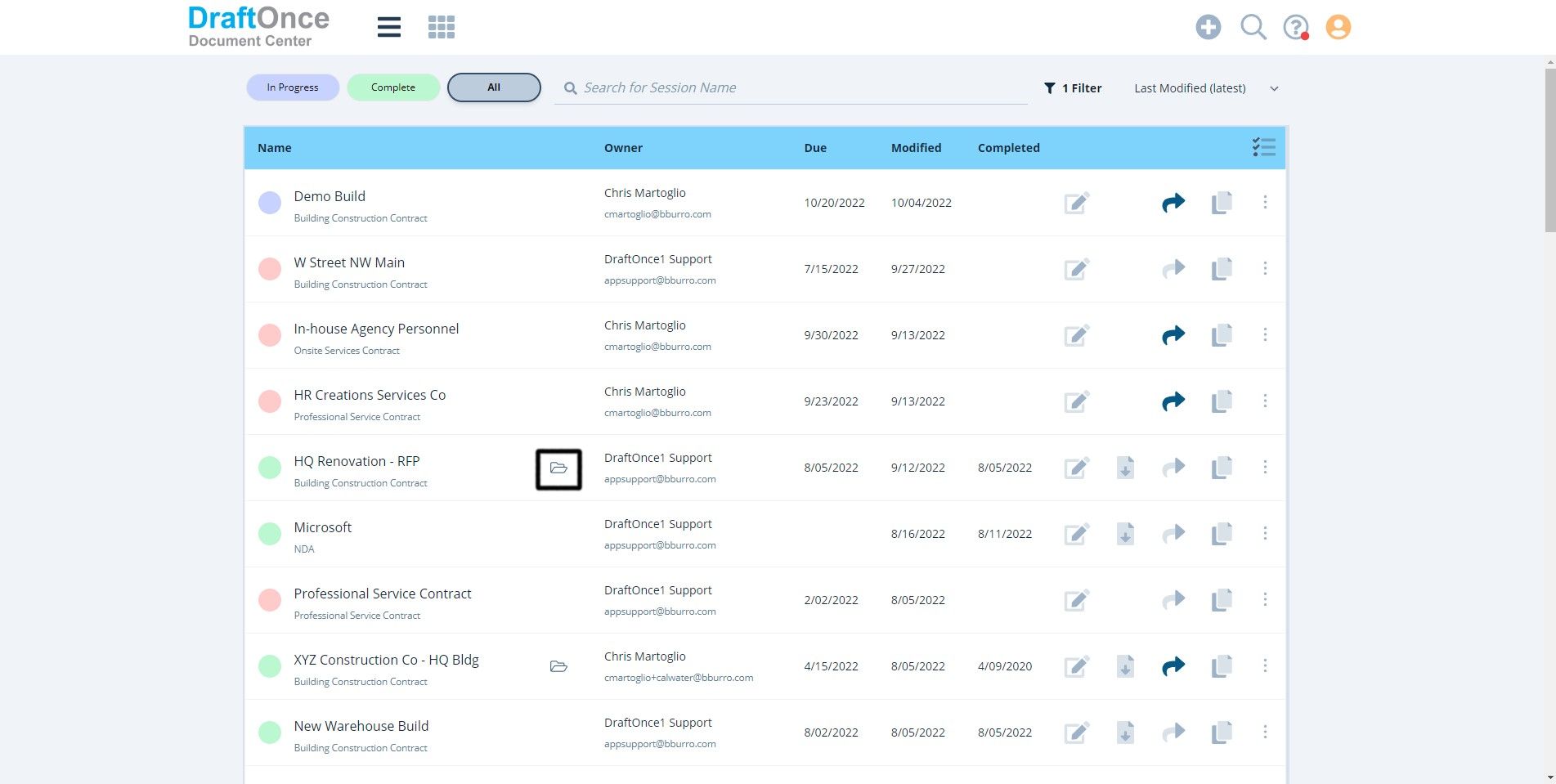
- Owner
Shows the Session Owner username.
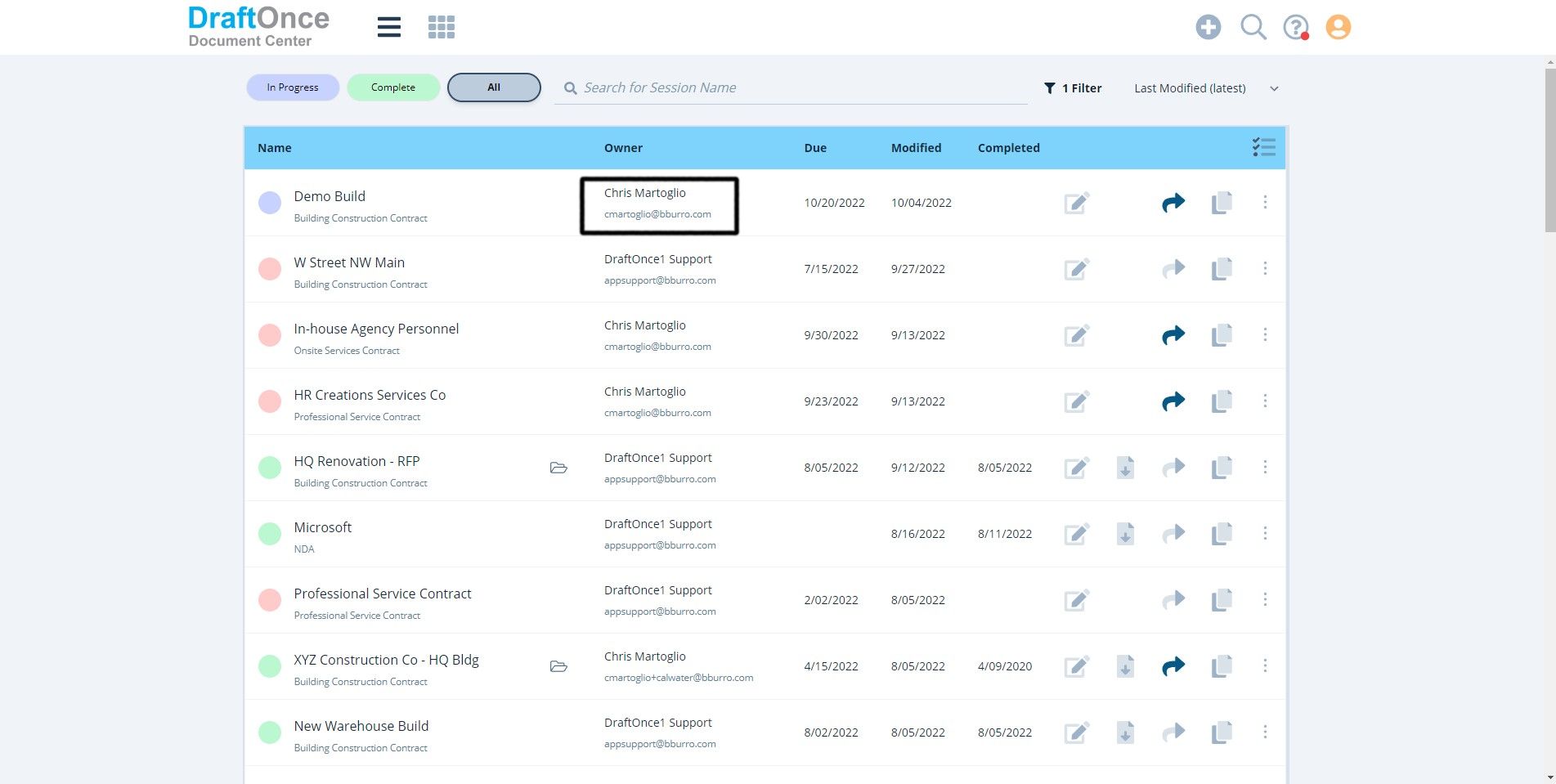
- Due
Shows Session due date.
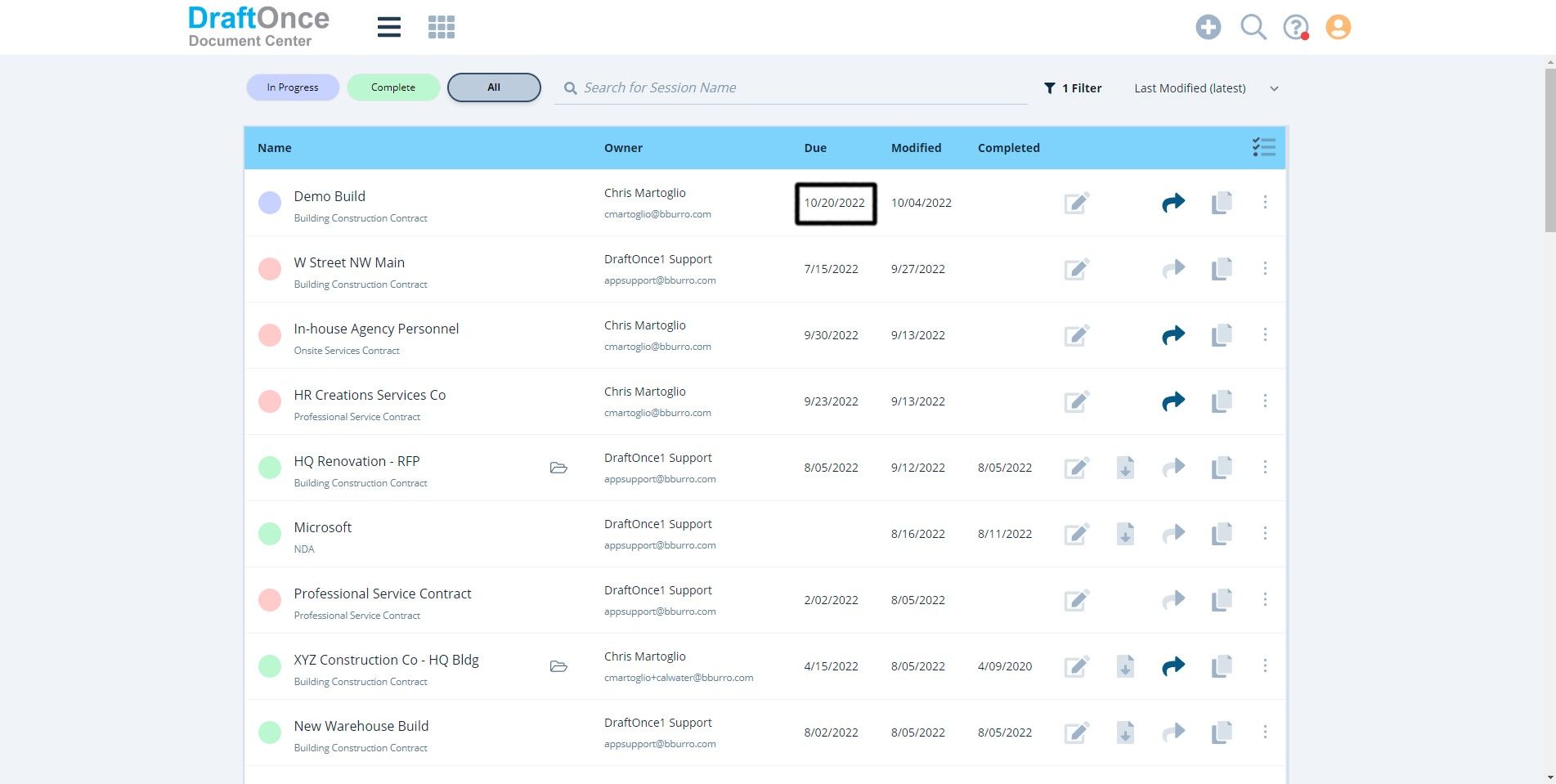
- Modified
Shows the date Session was modified.
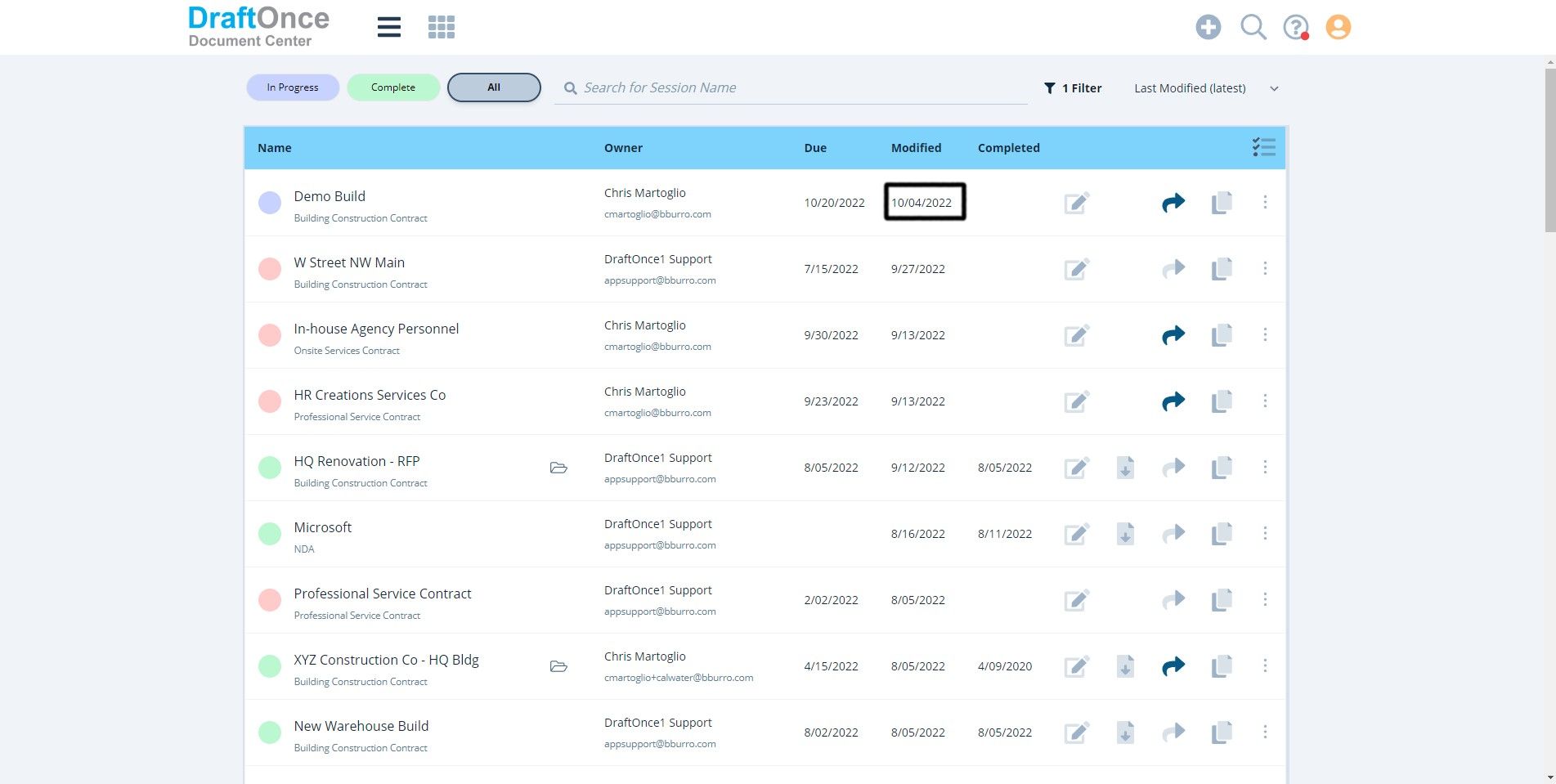
- Complete
Shows the date Session was completed.
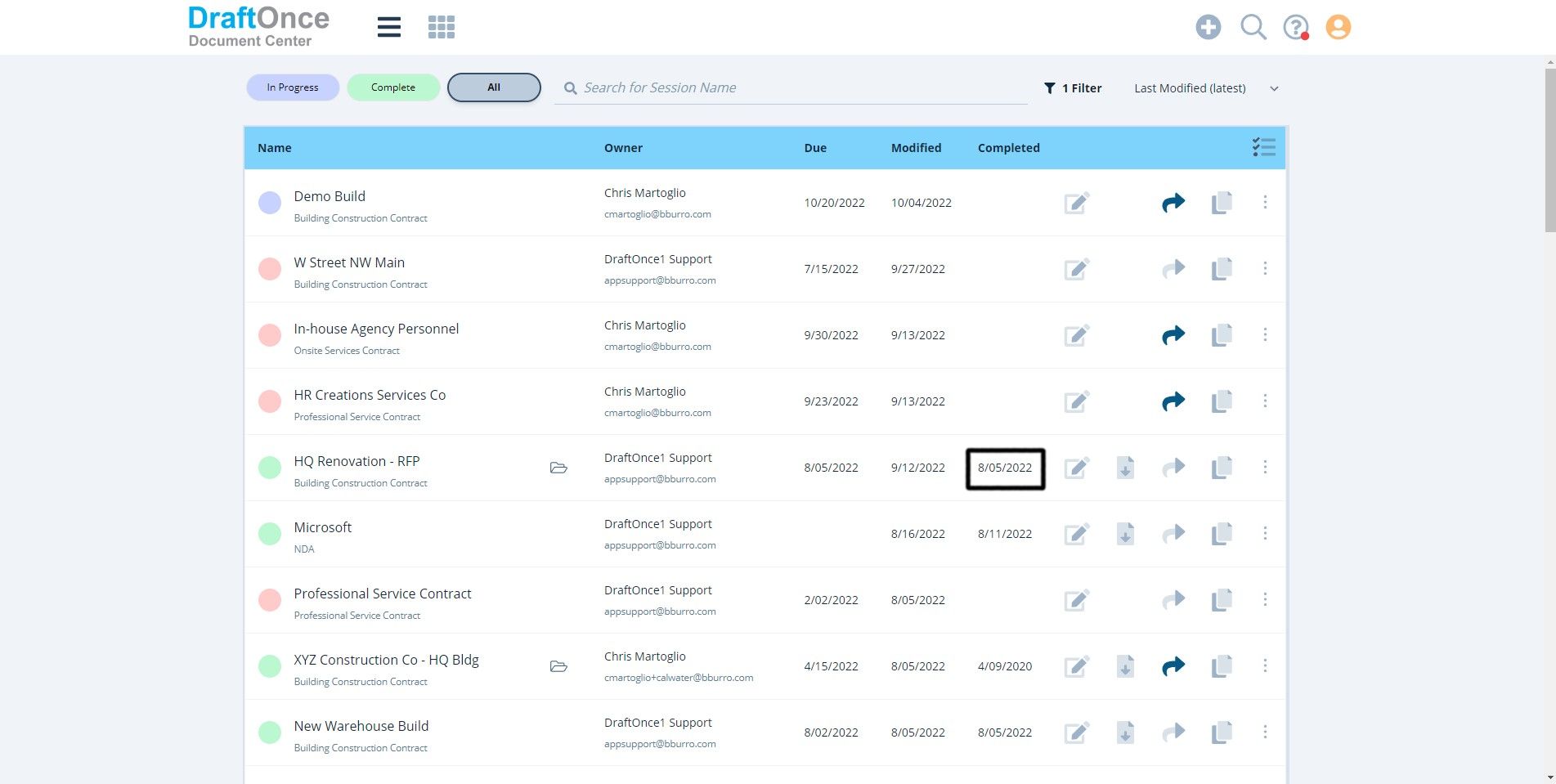
- Edit
Click Edit Icon to Edit Session. (Note: For more Information on Editing Sessions click here. Sessions )
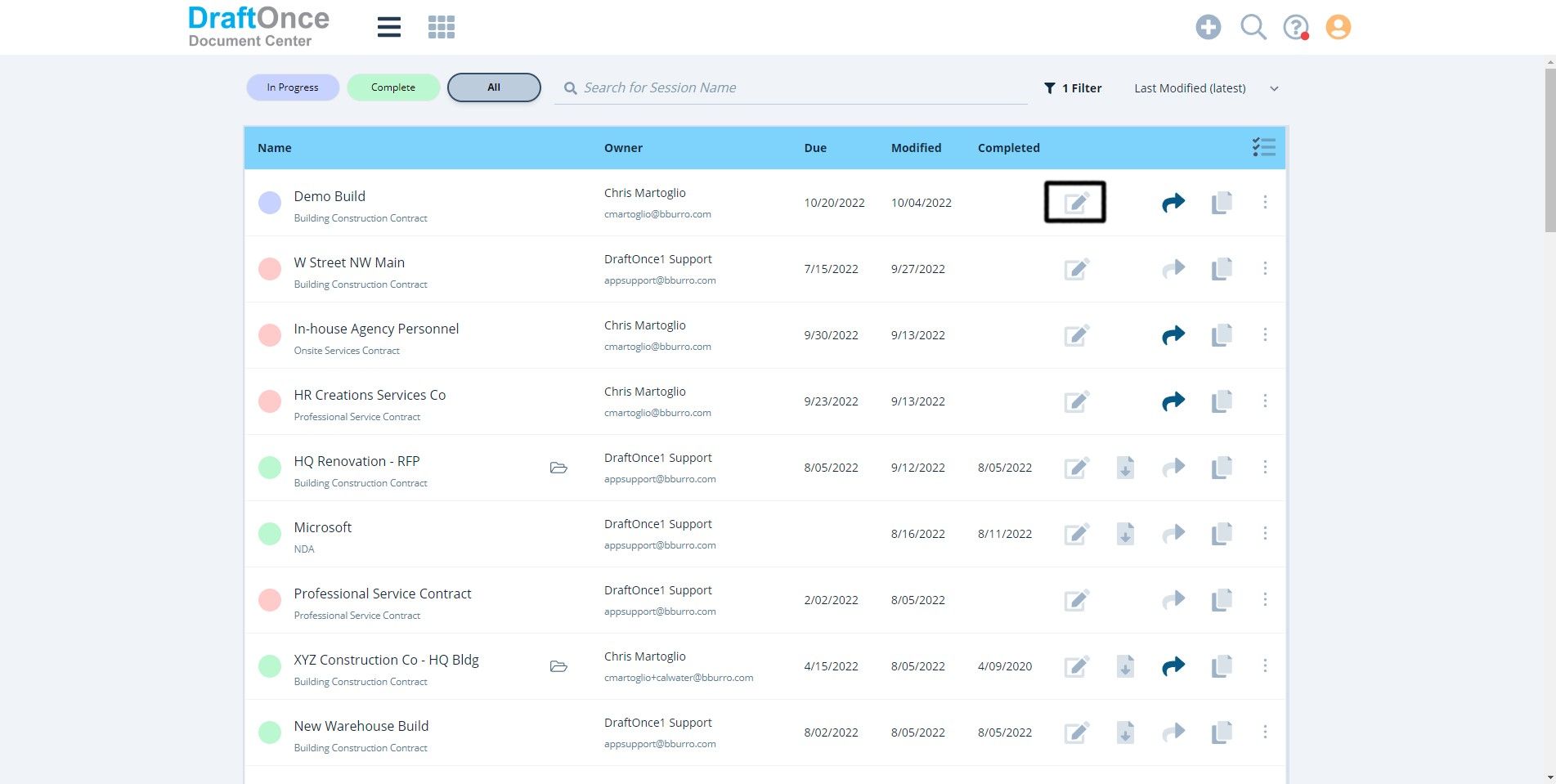
- Export
Click Export Icon to Export a Document. (Note: For more information on Exporting a Document
click here. Export )

- Share
Click Share Icon to share a Session. (Note: Dark Blue Icon indicates Session shared with you.)
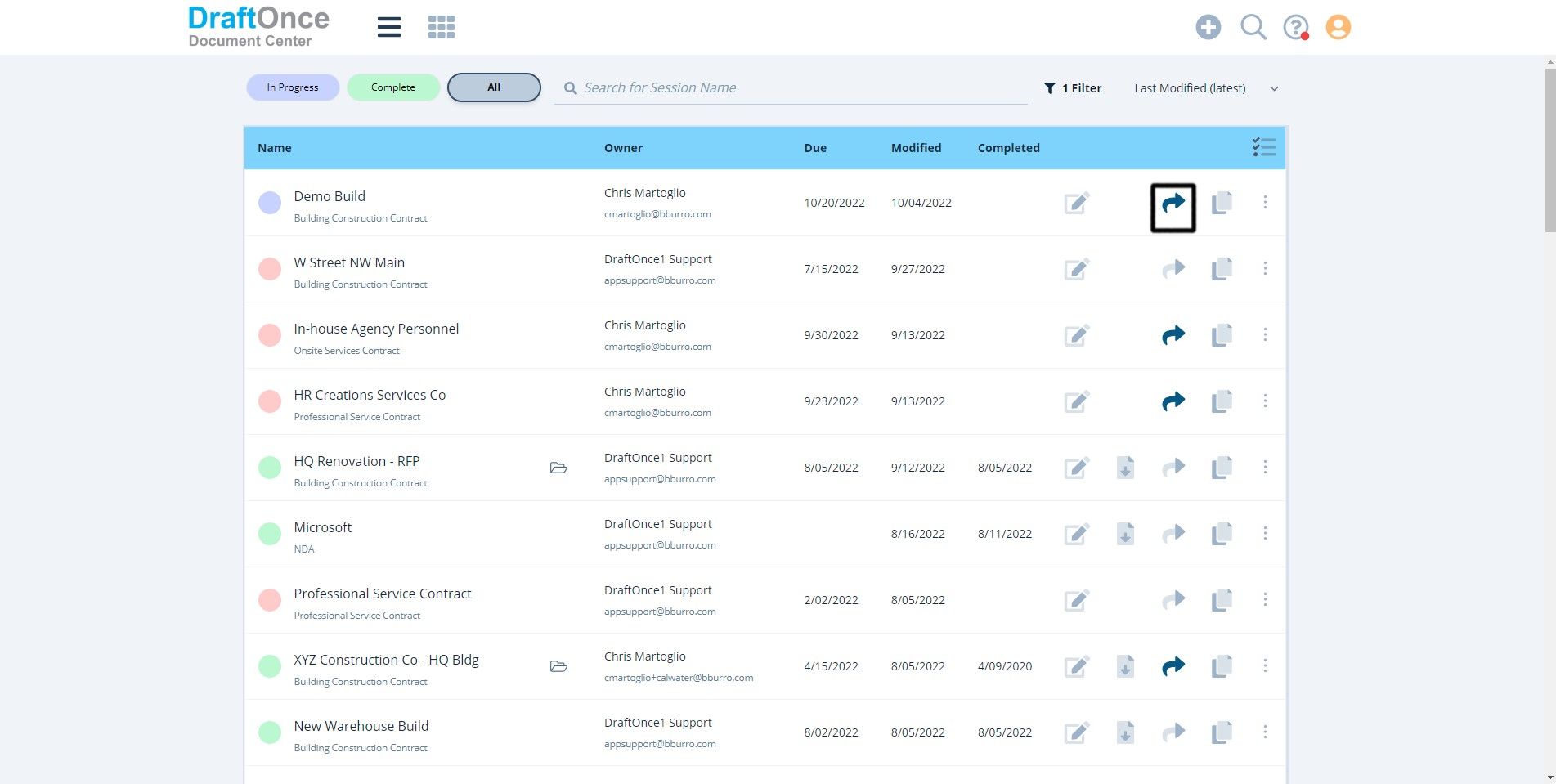
- Duplicate
Click the Duplicate Icon to copy a Session.
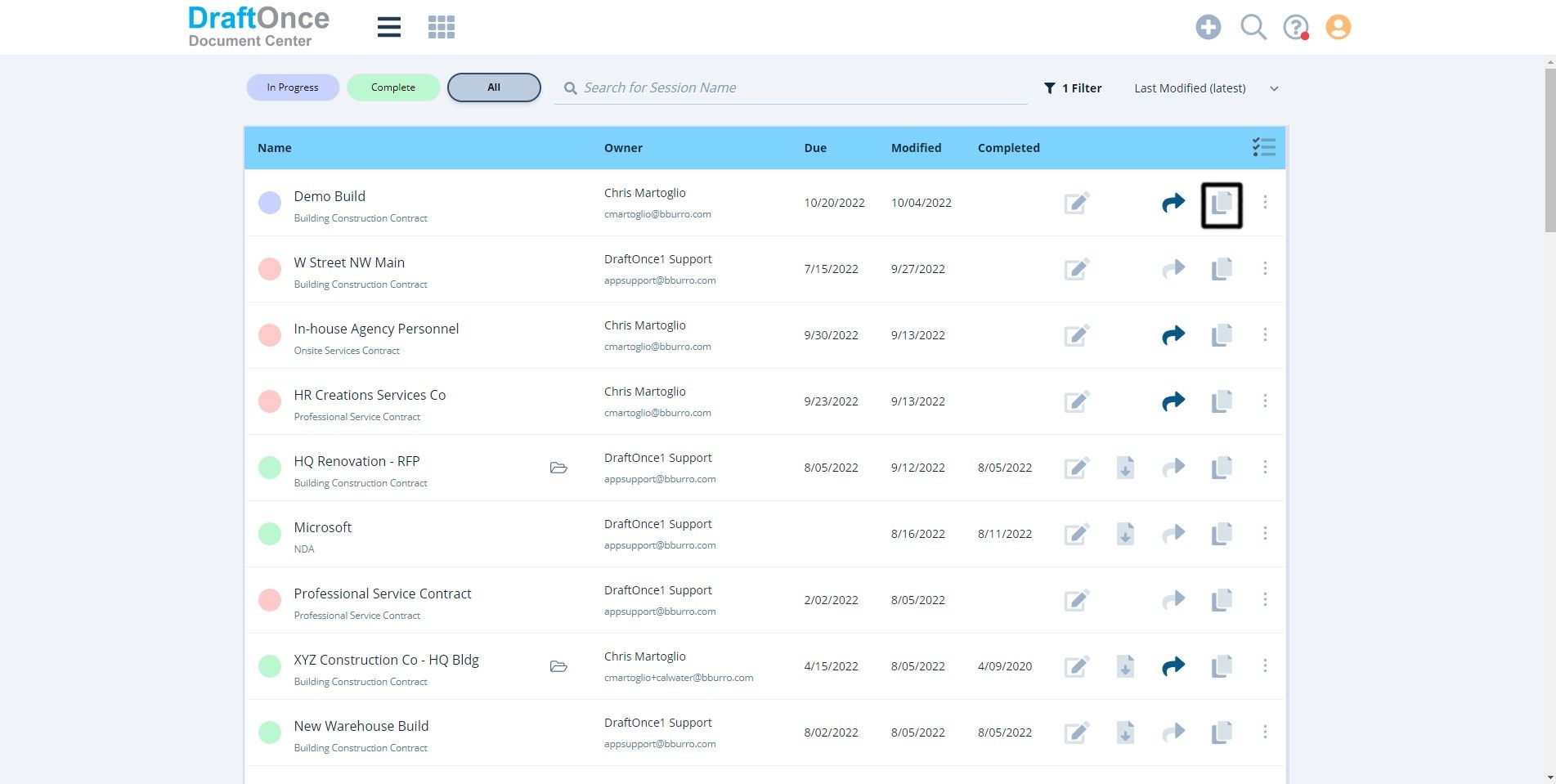
- Bulk Edit
Click Bulk Edit Icon, Select the toggle row to Revert In-Progress, Hide, and Delete
multiple Sessions.
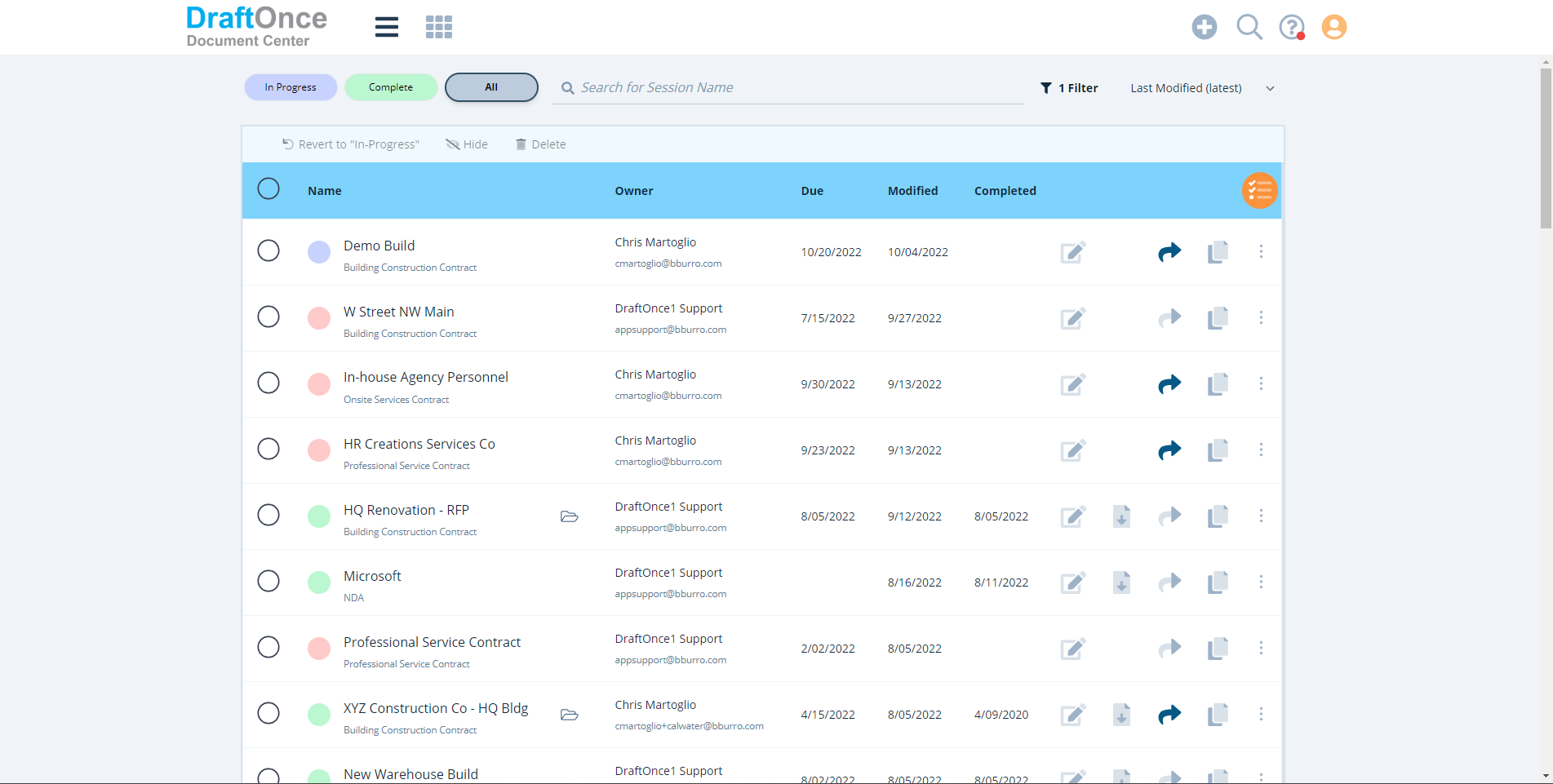
- Settings
Click Settings Icon to Revert In-Progress, Show/Hide and Delete.
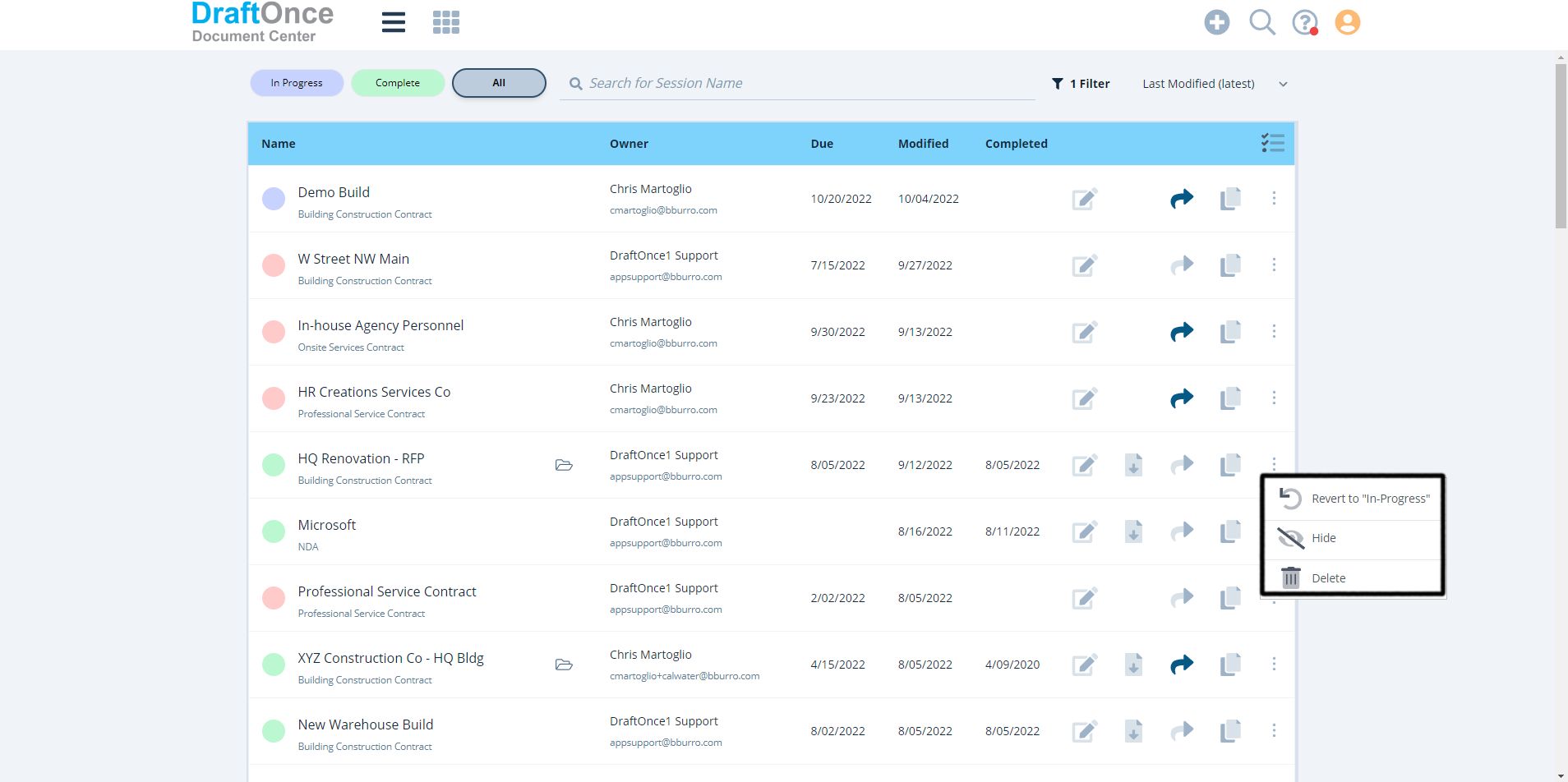
- Export .csv format
Click the Download Data Icon to Export a .csv file in Excel.